How to print text from Word into a brochure - Chipmunk. Print a brochure from a Word document.
Way:
1. In the "page settings" select the type "Brochure" (and the number of pages in it - "All"). All fields are set to minimum (0.5 cm). Let's not touch the rest.
2. Arrange the pages (if they weren’t there before) - “Insert” -> “Page numbers”
3. When sending for printing, check the “Double-sided printing” box, leave the rest alone.
A request to print the second side will appear on the screen - you must press it after the printer prints the first side in its entirety and you turn the pages over and put them back in the tray.
The “number of brochure pages” field is for dividing your book into book blocks.
It makes sense to use it if there are a lot of sheets in your document - more than 30 sheets are difficult to fold in half.
It is better to use Arial font for printing. Size - 6 (small, but you can find and read what you need - convenient for documents), or 8 (comfortable reading a book).
When sending a job to the printer, in the “parameters” (lower left corner) there are two checkboxes for “two-sided printing” - I printed with no checkboxes in both.
The process of printing on a printer that takes a piece of paper from the top stack and outputs the same printed paper to the top of the stack:
1. One side is printed, the stack is taken and the whole thing is placed in the tray with the text facing up.
2. after printing the second side, use your handles to move the entire stack in the reverse order
3. bend in the middle =)
A glitch has been noticed - sometimes the printer or Word gets confused and the order of the pages is disrupted.
This is especially strange, considering that repeating printing, without any changes, already gives a normal result.
Example:
The original was an 80-page document.
- translation into Arial 6 - 31 pages came out
- supplied 16 pages per book block ("number of brochure pages")
- 8 sheets came out, 4 per block - fits neatly into any pocket.
Note:
They report that it is only suitable for documents with pure text - tables, images come out crooked. In this case, you should turn to FirePrint - a program that creates a virtual printer - it can do this.
The idea was originally taken from here, personally checked and expanded
http://www.aspirantura.spb.ru/forum/sho wthread.php?t=2582
Comments
(7 comments - ) menelmiaulin
Mar. 15th, 2011 03:10 pm (UTC)
um... we've been printing our manuals like this for 3-4 years now... the presence of illustrations and tables in them doesn't interfere at all....
if only the table is horizontal, then the perversion with the table begins - create a vertical one with the same number of rows and columns and expand the text graph in it...
Dec. 13th, 2016 10:15 pm (UTC)
Call details 300 rub.
Punch the number 300r.
Guarantee!
Real proof!
Payment upon delivery.
sms-ya@live. ru
WWW.SMS-YA. RU
SMS printout (WhatsApp, Viber) from 300 rub.
Call details 300 rub.
Punch the number 300r.
Guarantee!
Real proof!
Payment upon delivery.
sms-ya@live. ru
WWW.SMS-YA. RU
SMS printout (WhatsApp, Viber) from 300 rub.
Call details 300 rub.
Punch the number 300r.
Guarantee!
Real proof!
Payment upon delivery.
sms-ya@live. ru
WWW.SMS-YA. RU
SMS printout (WhatsApp, Viber) from 300 rub.
Call details 300 rub.
Punch the number 300r.
Guarantee!
Real proof!
Payment upon delivery.
sms-ya@live. ru
WWW.SMS-YA. RU
SMS printout (WhatsApp, Viber) from 300 rub.
Call details 300 rub.
Punch the number 300r.
Guarantee!
Real proof!
Payment upon delivery.
sms-ya@live. ru
WWW.SMS-YA. RU
SMS printout (WhatsApp, Viber) from 300 rub.
Call details 300 rub.
Punch the number 300r.
Guarantee!
Real proof!
Payment upon delivery.
sms-ya@live. ru
WWW.SMS-YA. RU
SMS printout (WhatsApp, Viber) from 300 rub.
Call details 300 rub.
Punch the number 300r.
Guarantee!
Real proof!
Payment upon delivery.
sms-ya@live. ru
WWW.SMS-YA. RU
SMS printout (WhatsApp, Viber) from 300 rub.
Call details 300 rub.
Punch the number 300r.
Guarantee!
Real proof!
Payment upon delivery.
sms-ya@live. ru
WWW.SMS-YA. RU
Jan. 31st, 2017 10:35 am (UTC)
SMS printout (WhatsApp, Viber) from 300 rub.
Call details 300 rub.
Punch the number 300r.
Guarantee!
Real proof!
Payment upon delivery.
sms-ya@live. ru
WWW.SMS-YA. RU
SMS printout (WhatsApp, Viber) from 300 rub.
Call details 300 rub.
Punch the number 300r.
Guarantee!
Real proof!
Payment upon delivery.
sms-ya@live. ru
WWW.SMS-YA. RU
SMS printout (WhatsApp, Viber) from 300 rub.
Call details 300 rub.
Punch the number 300r.
Guarantee!
Real proof!
Payment upon delivery.
sms-ya@live. ru
WWW.SMS-YA. RU
SMS printout (WhatsApp, Viber) from 300 rub.
Call details 300 rub.
Punch the number 300r.
Guarantee!
Real proof!
Payment upon delivery.
sms-ya@live. ru
WWW.SMS-YA. RU
SMS printout (WhatsApp, Viber) from 300 rub.
Call details 300 rub.
Punch the number 300r.
Guarantee!
Real proof!
Payment upon delivery.
sms-ya@live. ru
WWW.SMS-YA. RU
SMS printout (WhatsApp, Viber) from 300 rub.
Call details 300 rub.
Punch the number 300r.
Guarantee!
Real proof!
Payment upon delivery.
sms-ya@live. ru
WWW.SMS-YA. RU
SMS printout (WhatsApp, Viber) from 300 rub.
Call details 300 rub.
Punch the number 300r.
Guarantee!
Real proof!
Payment upon delivery.
sms-ya@live. ru
WWW.SMS-YA. RU
SMS printout (WhatsApp, Viber) from 300 rub.
Call details 300 rub.
Punch the number 300r.
Guarantee!
Real proof!
Payment upon delivery.
sms-ya@live. ru
WWW.SMS-YA. RU
SMS printout (WhatsApp, Viber) from 300 rub.
Call details 300 rub.
Punch the number 300r.
Guarantee!
Real proof!
Payment upon delivery.
sms-ya@live. ru
WWW.SMS-YA. RU
SMS printout (WhatsApp, Viber) from 300 rub.
Call details 300 rub.
Punch the number 300r.
Guarantee!
Real proof!
Payment upon delivery.
sms-ya@live. ru
WWW.SMS-YA. RU
SMS printout (WhatsApp, Viber) from 300 rub.
Call details 300 rub.
Punch the number 300r.
Guarantee!
Real proof!
Payment upon delivery.
sms-ya@live. ru
WWW.SMS-YA. RU
SMS printout (WhatsApp, Viber) from 300 rub.
Call details 300 rub.
Punch the number 300r.
Guarantee!
Real proof!
Payment upon delivery.
sms-ya@live. ru
WWW.SMS-YA. RU
SMS printout (WhatsApp, Viber) from 300 rub.
Call details 300 rub.
Punch the number 300r.
Guarantee!
Real proof!
Payment upon delivery.
sms-ya@live. ru
WWW.SMS-YA. RU
SMS printout (WhatsApp, Viber) from 300 rub.
Call details 300 rub.
Punch the number 300r.
Guarantee!
Real proof!
Payment upon delivery.
sms-ya@live. ru
WWW.SMS-YA. RU
SMS printout (WhatsApp, Viber) from 300 rub.
Call details 300 rub.
Punch the number 300r.
Guarantee!
Real proof!
Payment upon delivery.
sms-ya@live. ru
WWW.SMS-YA. RU
SMS printout (WhatsApp, Viber) from 300 rub.
Call details 300 rub.
Punch the number 300r.
Guarantee!
Real proof!
Payment upon delivery.
sms-ya@live. ru
WWW.SMS-YA. RU
SMS printout (WhatsApp, Viber) from 300 rub.
Call details 300 rub.
Punch the number 300r.
Guarantee!
Real proof!
Payment upon delivery.
sms-ya@live. ru
WWW.SMS-YA. RU
SMS printout (WhatsApp, Viber) from 300 rub.
Call details 300 rub.
Punch the number 300r.
Guarantee!
Real proof!
Payment upon delivery.
sms-ya@live. ru
WWW.SMS-YA. RU
SMS printout (WhatsApp, Viber) from 300 rub.
Call details 300 rub.
Punch the number 300r.
Guarantee!
Real proof!
Payment upon delivery.
sms-ya@live. ru
WWW.SMS-YA. RU
SMS printout (WhatsApp, Viber) from 300 rub.
Call details 300 rub.
Punch the number 300r.
Guarantee!
Real proof!
Payment upon delivery.
sms-ya@live. ru
WWW.SMS-YA. RU
Guarantee!
Real proof!
Payment upon delivery.
sms-ya@live. ru
WWW.SMS-YA. RU
SMS printout (WhatsApp, Viber) from 300 rub.
Call details 300 rub.
Punch the number 300r.
Guarantee!
Real proof!
Payment upon delivery.
sms-ya@live. ru
WWW.SMS-YA. RU
SMS printout (WhatsApp, Viber) from 300 rub.
Call details 300 rub.
Punch the number 300r.
Guarantee!
Real proof!
Payment upon delivery.
sms-ya@live. ru
WWW.SMS-YA. RU
SMS printout (WhatsApp, Viber) from 300 rub.
Call details 300 rub.
Punch the number 300r.
Guarantee!
Real proof!
Payment upon delivery.
sms-ya@live. ru
WWW.SMS-YA. RU
SMS printout (WhatsApp, Viber) from 300 rub.
Call details 300 rub.
Punch the number 300r.
Guarantee!
Real proof!
Payment upon delivery.
sms-ya@live. ru
WWW.SMS-YA. RU
SMS printout (WhatsApp, Viber) from 300 rub.
Call details 300 rub.
Punch the number 300r.
Guarantee!
Real proof!
Payment upon delivery.
sms-ya@live. ru
WWW.SMS-YA. RU
SMS printout (WhatsApp, Viber) from 300 rub.
Call details 300 rub.
Punch the number 300r.
Guarantee!
Real proof!
Payment upon delivery.
sms-ya@live. ru
WWW.SMS-YA. RU
SMS printout (WhatsApp, Viber) from 300 rub.
Call details 300 rub.
Punch the number 300r.
Guarantee!
Real proof!
Payment upon delivery.
sms-ya@live. ru
WWW.SMS-YA. RU
SMS printout (WhatsApp, Viber) from 300 rub.
Call details 300 rub.
Punch the number 300r.
Guarantee!
Real proof!
Payment upon delivery.
sms-ya@live. ru
WWW.SMS-YA. RU
SMS printout (WhatsApp, Viber) from 300 rub.
Call details 300 rub.
Punch the number 300r.
Guarantee!
Real proof!
Payment upon delivery.
sms-ya@live. ru
WWW.SMS-YA. RU
SMS printout (WhatsApp, Viber) from 300 rub.
Call details 300 rub.
Punch the number 300r.
Guarantee!
Real proof!
Payment upon delivery.
sms-ya@live. ru
WWW.SMS-YA. RU
SMS printout (WhatsApp, Viber) from 300 rub.
Call details 300 rub.
Punch the number 300r.
Guarantee!
Real proof!
Payment upon delivery.
sms-ya@live. ru
WWW.SMS-YA. RU
SMS printout (WhatsApp, Viber) from 300 rub.
Call details 300 rub.
Punch the number 300r.
Guarantee!
Real proof!
Payment upon delivery.
sms-ya@live. ru
WWW.SMS-YA. RU
SMS printout (WhatsApp, Viber) from 300 rub.
Call details 300 rub.
Punch the number 300r.
Guarantee!
Real proof!
Payment upon delivery.
sms-ya@live. ru
WWW.SMS-YA. RU
SMS printout (WhatsApp, Viber) from 300 rub.
Call details 300 rub.
Punch the number 300r.
Guarantee!
Real proof!
Payment upon delivery.
sms-ya@live. ru
WWW.SMS-YA. RU
SMS printout (WhatsApp, Viber) from 300 rub.
Call details 300 rub.
Punch the number 300r.
Guarantee!
Real proof!
Payment upon delivery.
sms-ya@live. ru
WWW.SMS-YA. RU
SMS printout (WhatsApp, Viber) from 300 rub.
Call details 300 rub.
Punch the number 300r.
Guarantee!
Real proof!
Payment upon delivery.
sms-ya@live. ru
WWW.SMS-YA. RU
SMS printout (WhatsApp, Viber) from 300 rub.
Call details 300 rub.
Punch the number 300r.
Guarantee!
Real proof!
Payment upon delivery.
sms-ya@live. ru
WWW.SMS-YA. RU
SMS printout (WhatsApp, Viber) from 300 rub.
Call details 300 rub.
Punch the number 300r.
Guarantee!
Real proof!
Payment upon delivery.
sms-ya@live. ru
WWW.SMS-YA. RU
SMS printout (WhatsApp, Viber) from 300 rub.
Call details 300 rub.
Punch the number 300r.
Guarantee!
Real proof!
Payment upon delivery.
sms-ya@live. ru
WWW.SMS-YA. RU
SMS printout (WhatsApp, Viber) from 300 rub.
Call details 300 rub.
Punch the number 300r.
Guarantee!
Real proof!
Payment upon delivery.
sms-ya@live. ru
WWW.SMS-YA. RU
SMS printout (WhatsApp, Viber) from 300 rub.
Call details 300 rub.
Punch the number 300r.
Guarantee!
Real proof!
Payment upon delivery.
sms-ya@live. ru
WWW.SMS-YA. RU
To print a high-quality brochure, you should contact printing house. Professionals in their field will develop a unique design for your brochure and create a high-quality printed product. Although, of course, if the brochure does not have too high demands, you can do everything yourself at home. You can create and even with using Microsoft Office Word.
Best used for brochure printing special printer, intended for printing on both sides of the sheet. But if you don’t have such equipment, it doesn’t matter. You can also use regular one.
Creating brochures in Microsoft Office Word 2007
How to print a brochure? Microsoft Office Word 2007 is a convenient and universal editor in which most documents, including brochures, are created.
Procedure:
- Open the document you want to print.
- Open the tab " Page layout", go to " Page settings».
- In this case, by default the tab “ Fields" In the section " Pages"There is a drop-down list next to 'multiple pages'. In it you need to select “ Brochure».
- After this, you will see a drop-down list in which you can limit the number of pages in the brochure or select all.
- On the same tab, you need to set convenient indents from the edges of the sheet, as well as between pages on one sheet.
- On the " Paper size"You can set the desired format if you do not use the default A4. You can use a standard format from the list or specify your own.
- Make the necessary settings in the section " Differentiate between headers and footers" on the tab " Paper Source", add the necessary notes. If the document contains numbering, check the box " even and odd pages" so that all numbers are printed on either the outer or inner edge. When printing, the outer edge will be the right edge for even-numbered pages, and the left edge for odd-numbered pages.
Now you can click " OK».
Brochure layout templates
If necessary, you can use ready-made templates markups that can be loaded into Word. For this:
- Expand the main menu, click on the item " Create».
- In the left column, select " Brochures».
- Select the appropriate option and click " Download».
- After you have edited the brochure, you can send it to print. To do this, press the keys CTRL + P or from the main menu select " Seal».
Page 1 from 1
How to make a brochure in Word? How to print a brochure?
08.12.2011, 06:14
How to make a brochure in Word?
So that it would be like a book. For example, you turn the 3rd page, and underneath it is the 4th. And so on.
kristina02.01.2012, 12:42
How to make a brochure in word or publisher?
I can’t figure out how to make a brochure using these programs.
Explain how to make 4 pages of a brochure fit on one A4 sheet and make sure that the first and last pages of the brochure are on the A4 page, the second and penultimate pages are on the back, and so on.
MetkaHow to make a brochure in Word
09.01.2012, 09:43
How to make a brochure in Word:
file - page settings - orientation - landscape, multiple pages - brochure.
then file - print - double-sided printing checkbox.
It is preferable that the number of sheets in the document be a multiple of 4, otherwise Word sometimes gets confused
22.01.2012, 18:06
Especially for those who are too lazy to look at the Help
Brochure printing
When you select the Brochure option in the page settings window, two pages per sheet are printed. If the printed sheets are folded in half, you get a “book”. This feature is used in documents containing more than two pages.
Convert your document into a brochure.
Instructions
The best way to create a brochure is to use a new, blank document. This allows you to avoid difficulties when arranging text, graphics and other elements. You can convert an existing document into a brochure, but you may need to move some elements around.
Create a new document.
Select Page Setup from the File menu, and then click the Margins tab.
From the Multiple Pages list, select Brochure.
If the document is in portrait orientation, it will be changed to landscape.
In the Inside and Outside fields, enter or select the number of spaces you want to place on the inside or outside of the field.
If you need to add additional spaces to your booklet to accommodate the binding, enter or select the required amount in the Binding field.
From the Number of pages per booklet list, select the number of pages you want to include in one booklet.
If the number of pages in the document exceeds the number of pages selected for the booklet, then Microsoft Word will print the document as multiple booklets.
In the Page Setup dialog box, select any other options you want.
You can add text, headers, footers, graphics and other elements to the document.
From the File menu, select Print.
Adjust the settings for printing on both sides of the paper.
If you are using a duplex printer (a printer that automatically prints text on both sides of the paper)
Click Properties, and then set the options you want. If a window opens asking you to set page orientation and duplex printing options, select landscape orientation and short-edge binding.
If you are not using a duplex printer
In the Print dialog box, select the Duplex option. All pages that should be on one side of the sheet will be printed, and then a message will appear telling you to turn the same sheets over and reinsert them into the printer.
Select the pages you want to print.
If the current or numbers checkbox is selected, the specified pages will be printed, as well as three more pages located on the same sheets.
If the highlighted section check box is selected, a section of the document will be printed using a regular page layout instead of a booklet layout.
PusiHow to print a document from Word in such a way that the printed sheets can be bound into a small “book” by folding them in half? Doing this manually is quite inconvenient, but in Word it can be done using standard tools.
In order to print a document as a brochure, you need to go to the " Page layout» click on the button « Fields" and then select " Custom fields..."(Fig. 1).
Rice. 1.
In the dialog box that opens, “ Page settings" must be selected from the list " Several pages" meaning " Brochure" (Fig. 2) and press the button " OK».
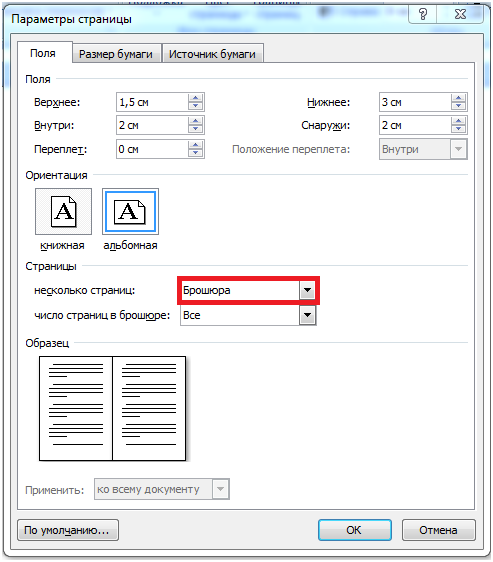
Rice. 2.
Word converts the document so that the landscape paper contains two portrait-oriented pages that are half the size.
Converting a document to a brochure only works correctly if the document was originally laid out in portrait orientation. Microsoft recommends initially formatting the document taking into account the fact that you will be printing a brochure (see the help section on the Microsoft website).
What should I do if the document is already prepared in landscape orientation and contains, for example, large tables or images that are difficult or undesirable to scale and rotate?
For example, if a page in a document contained an image covering the entire sheet, then when converting the document into a brochure for printing, the image will be cropped (see Fig. 3), and in order to print it correctly in the brochure, you will need to manually rotate and reduce the image.
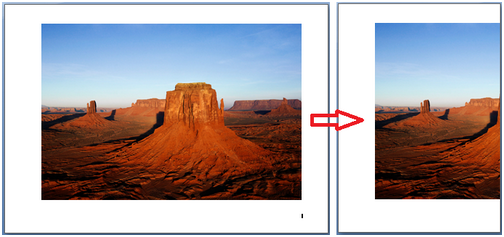
Rice. 3.
In such cases, to print a brochure, instead of re-layouting the document, a more convenient way would be to convert the document to pdf format. To do this, you can use an Adobe PDF printer (if you have Acrobat installed), or use a free pdf printer such as Bullzip.
After converting the document to pdf, open it in Adobe Reader (or Acrobat) and when printing, select "Print booklet" and set " Automatically rotate pages"(Fig. 4).
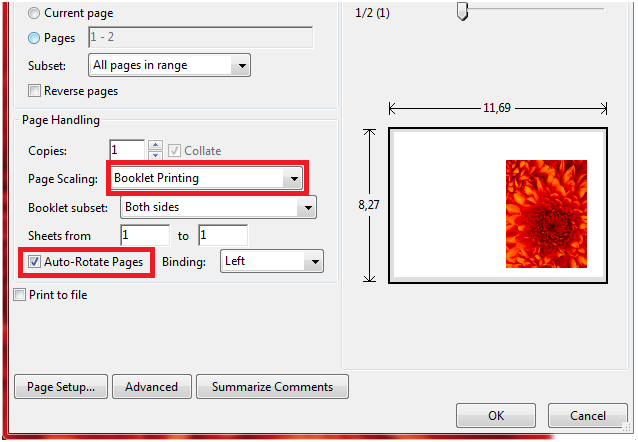
Hello readers. Whether you're doing a school assignment or creating promotional materials, a beautiful brochure can always come in handy and create a positive experience for many! Therefore, in this article I will show you how to do it in a simple way.
Introduction
Using Microsoft Word 2007, I'll show you how to create professional-quality brochures, and then, if you have a good printer, you can print them yourself properly. With just a few simple clicks. Yes, it's very simple.
Frankly, the only real work will be preparing the actual content for the document. After all, Word will automatically print each page in the proper order and correctly place it on the sheet when printing. Before you dive into brochure design, you first need to set the page layout. When you switch to booklet mode, Word essentially compresses each one as if it were folded in half. We'll discuss layout issues when we get to step 3 below. So let's get started!
We do everything step by step
- Open the “Page Layout” tab on the ribbon, go to the “Page Options” section and in the lower right corner click on the desired icon (see the screenshot):
Another option that is suitable for Word 2010 and higher: File, then Print and at the bottom click on Page Setup.
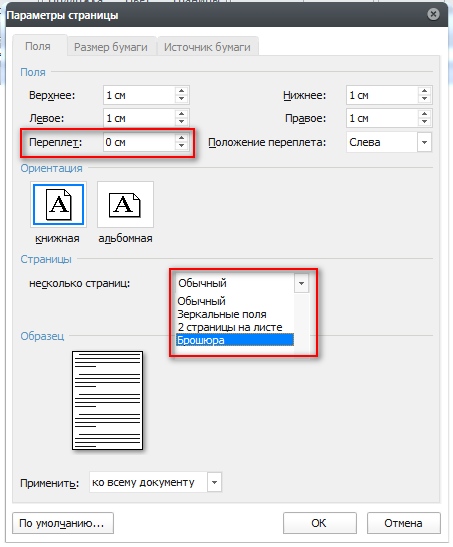
Reminder about page sizes (in millimeters):
- A1 – 841 x 594
- A2 – 594 x 420
- A3 – 420 x 297
- A4 – 297 x 210
- A5 – 210 x 148
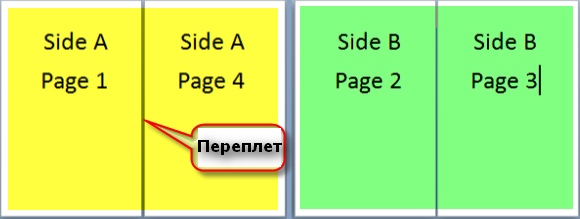
- When you're ready to print the brochures, click File and then Print. Next, in the Pages section, select Print Settings, configure the settings supported by your printer. If your printer supports automatic printing on both sides, then use one of the options for Duplex printing - Flip pages on the long edge or Flip pages on the short edge. However, if your printer model requires manual feed to print on both sides, select Manually print on both sides.
Conclusion
Now you can add new pages and additional design elements to your booklet, expanding it as much as you like! Remember that the more of them there are in the booklet, the higher the value you will need to set for the binding in order to avoid text getting into the area where the pages join when later stitching the booklet. ![]()
By the way, this method works in any version of Word 2007 and higher.
We say “Thank you!”
Tell us in the comments if you were able to make your own brochure using my method.
And to always be aware of new releases, subscribe to the newsletter and add to groups: Odnoklassniki, VKontakte - links to groups in the menu. Learn with me
Brochure printing https://fortuna-ufa.ru/production/broshyury-i-zhurnaly/


















