Download the simplest game on your tablet. Installing games on a tablet from a personal computer
A tablet computer can be used for various purposes, including entertainment: Internet surfing, video, games and music. There are many ways to install games and applications on your device, but the most convenient way is to use a PC. Let's try to figure out how to install a game on a tablet from a computer, what is required for this, what problems may arise and how they can be resolved.
Installing the game via USB
If there is no Internet on the tablet, it’s okay - you can use a USB cable, the main thing is that the Internet connection is on the computer. The installation process includes the following steps:
- downloading the application installation file to your PC;
- connecting the gadget to a computer via USB;
- moving a file to the tablet's memory;
- launching and installing the game on a tablet from a PC.
You can download and install games in .apk format from any thematic site. It is important to check the files for viruses and malware. If the .rar or .zip format is indicated next to the name, it is probably a game with a cache - in addition to the installation file, there is a folder with various data (music, images, etc.).

Unpack the archive using a special archiver program and follow the instructions on how to install the game on your tablet via USB:
- Connect the device to your computer using a USB cable. Most often, immediately after connection it starts automatic setting and searching for the necessary drivers. The system should recognize the tablet as a flash drive.
- When connected, as a rule, thanks to autorun, the file system opens on its own. If this does not happen, open “My Computer” on your PC and look for the name of your device in the connected devices section.
- Move files to the tablet device's memory using any usual method: copying, dragging icons, etc. It is advisable to create a separate folder for toys in the tablet's memory, or you can simply remember where you move the data.
Now you have everything you need to install the game on your Android tablet.
Installation using Google account

To install an application from a PC via Google Play, you must have an account in this system.
- On a PC, enter “Google Play” in the search bar and go to the store’s website.
- Select the game you want to install, click on the download button.
- After a few seconds, the device will start automatic download and installation of the application.
If you do not have an account in the system, you will have to register, it will not take much time. If you have a personal profile, when logging in to the site, use the same data as on your tablet.
Installing a game from a memory card

To install the game on your tablet via a computer, you can use another method, but it will require a card reader. This is a kind of adapter that can be used to read information from a memory card. The flash drive is inserted into the card reader, and it is connected to the PC. A special entrance is provided for this. On a desktop computer, it is located on the main unit on the same side as the disk drive. Many laptops are also equipped with an input for a card reader - you need to look for it on the front or side edges, in the same place as the USB connectors.
Step-by-step instructions for installing the application:
- Remove the memory card from the tablet and insert it into the card reader, following the graphic prompts. It is important to install the flash drive correctly inside the card reader.
- Connect your device to your PC.
- If autostart does not occur, you need to open “My Computer” yourself and find the name of the flash drive among the connected devices.
- As with USB, transfer all the necessary files to the flash drive.
- Disconnect the card reader, remove the flash drive, insert it into the tablet.
- If the application consists of only one .apk file, then you can install it yourself within a few minutes. Just run the file and wait for the installation to complete.

It is a little more difficult to install a game on an Android tablet using a memory card if there is a cache. Look on the website where you downloaded the game for information about which folder the cache should be located in on your tablet device. In most cases, the path is specified: “Android/data/obb”, but other options are possible. Proper placement of the cache folder will help install the application successfully.
It is more convenient to work with file system gadget directly from the PC, so it is best to correctly place the cache in the gadget’s memory when connecting the card reader. But you can do this directly on the device by copying the data to the required folder.
Can't find information about cache placement? Try installing the game on your tablet - after a few seconds an error will probably appear on the display and the installation will stop. But at the same time, the system itself will create a folder in which the cache should be stored, and place all the data in it.
If there is no cable, memory card and card reader
What to do if you don’t have a USB cable at hand and your device doesn’t have a memory card? In this case, you cannot do without the Internet on your tablet device. Cloud services will come to the rescue, which can be used as storage for personal data. Popular services:
- Google Drive;
- Yandex.Disk;

Sequencing:
- Download and install any cloud service from Google Play, register if required.
- Install the same program on your PC.
- Download the game to your PC and transfer the data to the storage from your computer.
- Log in to your profile from your tablet and download data from the storage.
The last way to install tablet programs from a PC is to use OTG. At one end of the cable there is a connector for connecting to a gadget, at the other there is a USB input. Using the cable, you can download the installation files to your computer, then transfer them to a regular USB flash drive, connect the flash drive to the tablet and install the application.
Conclusion
Now you know how to install a game on an Android tablet from a computer, and what is needed for this. Thanks to a large number ways, you can find the most convenient option for yourself. Even in the absence mobile internet or cable, you can always find a suitable solution.
From a computer, and we will now consider this topic. This instruction will help all beginners who bought a tablet.
Games for tablet and computer - connection via USB. The easiest way
1. Download the game for the tablet to your computer. Save it to your desktop or to any designated folder, it doesn’t matter, the most important thing is that you find this file later. The material should download something like this: “Title.APK”. There may also be other file extensions, such as zip or rar - there's nothing wrong with that. The game is packaged in an archive, use any archiver to unpack the application, and in the end you will see an APK file in front of you. Essentially, this is the establishing element of the game.
2. Connect your tablet to your computer via a USB cable (must be included). Now wait for your device to install drivers and determine itself. If your device does not activate, try downloading software from the manufacturer's website.
3. You have 2 new icons in “My Computer”. This is a tablet flash drive and memory. Open any of them. Create in the memory root with any name. Copy the APK (installation file) and transfer it to the directory you created.
So we looked at how to download a game from a computer to a tablet. However, there are other methods.
How to download a game from a computer to a tablet: an alternative
 This is a rather difficult method (we will use Google account Play). On the computer, in the browser line, go to the site www.play.google.com/store. This is the site of the Play Market application. Sign in Personal Area using login and password. If you do not have such data, you can register.
This is a rather difficult method (we will use Google account Play). On the computer, in the browser line, go to the site www.play.google.com/store. This is the site of the Play Market application. Sign in Personal Area using login and password. If you do not have such data, you can register.
After authorization, you can simply enter the “Games” group on the site and install any application that you like by clicking on the button of the same name. As a result, the selected add-on will be installed on your tablet. You will see it in the device menu.
Now we know how to download a game to a tablet from a computer and directly through the official store.
No connection
A method for those who do not have the opportunity to purchase a USB cable or did not have one included, but still have a card reader.
1. Download the APK file following the steps in the first method.
2. Remove the flash memory from the tablet.
3. Insert it into the card reader.
4. A special icon appears in our “My Computer” folder. This is flash memory.
5. Copy the apk installer to flash memory.
6. Insert it into the tablet.
With empty hands
A method for those who do not have flash memory, USB, or a card reader. Then cloud storage comes to the rescue. Have you ever used the services Yandex Drive, Google Drive, DropBox?
Simply take it and upload the APK to Download a special application associated with the selected service. Our APK file that we downloaded will appear in front of us. Download and install.
Installing a game on a tablet
Now we need to go to the settings, there we see the “Security” item and click on it. A menu opens and we see the “Unknown Sources” item. We put a tick.
Our tablet should “swear” because the protection will be weakened and the likelihood of introducing some kind of virus will increase, but this will not happen if you download games from trusted sources. Next, you need to find our APK installer, which you downloaded to the tablet’s flash memory. For this we need a conductor (a standard one is sufficient).

If we don’t have a file manager, go and download it from the Play Market. Now we go to the explorer and look for the APK that you downloaded to the flash memory. The “What to do?” window pops up. or “How to install?”
When you click “Check and Install,” our tablet will connect to the Internet and scan the APK for viruses, and after all this it will install. But if we click “Install”, the device will unpack the game without analysis, and after that we should click “Only now”.
So we installed the necessary application, and figured out how to download games to the tablet via a computer.
What do you want to do after purchasing a new tablet computer? Right! I want to download By more games and applications. In this article we will tell you how to properly install your favorite application on android tablet. This information will also be relevant for Android phones. After all, in fact, they differ only in size and capacity of the filling.
Games are simple apk files, analogous to .exe files for a computer. Some games need a cache to work (read this article on how to install the cache). Apk must be unzipped into the device memory.
This method is the simplest and most convenient, since you only need to go to the official website, find the desired application and click the “Install” button. Also, with this method, you can be sure that the game does not contain viruses and is suitable for your device. You will be able to automatically update the application to latest version. But this method is not suitable for everyone. After all, it is necessary unlimited Internet and your internet speed must be fast enough to download a large file (some games are gigabytes). Also, this method is not suitable for those who are not ready to pay money, but want to receive paid content. For example, on our website we often post games with mods, in which there is a lot of money, and all paid content is available completely free of charge.
How to download games from computer to tablet
If the first method did not suit you, do not be discouraged, there is a way out. To do this, you will need a USB cable to connect your tablet to your computer. Then connect your tablet and computer using a USB cable. And follow these steps:
- You must allow installation of files that bypass Google Play. To do this, check the box next to “Unknown sources”.
- Copy the apk file (and cache, if needed) from your computer to your tablet. You can copy to any directory.
- Disconnect your tablet from your computer and use your device's file manager to launch the apk. You can use the standard file manager or download ES Explorer, Total Commander.
- Wait for the installation to complete. The game icon should appear on the desktop of your device.

How to download games to your tablet for free
We already said above that you can download paid games for free or get access to paid content completely free of charge. In this case, the first installation method will definitely not suit you. You must use the second method and install the game manually. First, you must make sure that the paid game is hacked (we flag such games), otherwise it simply will not launch.
Using a tablet, you can always keep abreast of all events, improve your workflow, communicate with other users and have fun. That's why our generation is interested in using the computer. To do this, you should decide on the necessary characteristics of the device when making its purchase and find out the necessary qualities of the gadget for the specific purposes of its use.
One way to install games on a tablet is to install from a PC
Main types of tablets:
- Personal tablet computer - there is also a keyboard that allows you to install an operating system, like on a laptop.
- Internet tablet - there is support for web applications, it is a combination of smartphones and laptops.
It is worth considering such features as types, size and screen resolution. This will help you understand which tablet computer is better to choose for work and which one for games and entertainment.
The minimum number of programs installed by default on the device is not enough to fully satisfy all the needs of the Tablet PC user. I would like to install even more. And this can be done using GooglePlay, a memory card or a PC. Today we will analyze the question of how to install a game on an Android tablet from a computer.
Let's consider all the possibilities for installing gaming applications on a tablet using a computer.
The classic method using a USB cable
- You need to download the desired application for the tablet on, save it on your desktop or in downloads. Either a file with the extension .apk, or a zip or rar archive will be downloaded. The archived game needs to be unpacked using some kind of archiver. Now you can see the .apk file in front of you, which is the installer.
- You need to connect the tablet to your computer using the USB cable that comes with the tablet. The device must be detected, after which the drivers are installed. If their automatic installation fails, you can download drivers for the device from the official website and then install them yourself.
- Two new icons should appear on the PC screen, just like when connecting external devices. This is the memory of a tablet computer and a flash drive. Any of them needs to be opened. Here, for convenience, you can create a new folder. The downloaded installer.apk must be copied and pasted into the newly created folder. This way the gaming application gets into the memory of the tablet or flash drive.
Video on how to install the application on Android from a computer:
Using your GooglePlay account
- From your PC you need to go to https://play.google.com/store. It is designed like the PlayMarket application, only in the form of a website.
- You must be signed in to your Google account on this site. If it didn’t exist before, register it.
- When using the PlayMarket application, you need to enter the data account, which is used in it.
- on the website and install. An information message should appear indicating that the application will be installed soon. After this, go to the Internet on your tablet computer - the selected game should start loading.

Without a cable, but with a flash drive in the tablet and a card reader on the system unit
- According to the above, download the game in .apk format on your computer.
- Then remove the flash drive from the tablet.
- Find the adapter and insert the flash drive into it, then insert the adapter into the card reader. Using a card reader you can read different formats. On a laptop it can be found on the side; on a PC you need to find a place on the system unit with many small holes.
- Copy the installer onto the flash drive, then return the flash drive back to the tablet.

Without cable, memory card and card reader
- When using cloud storage Google Drive, Yandex.Disk or DropBox, you need to upload the .apk file that is already known to us from your computer.
- Download this storage from PlayMarket to your tablet. Open the program and register under your account, under which the game was downloaded from the computer.
- After this, a list of downloaded files should appear, including .

For downloaded games and applications not from PlayMarket, you must allow their installation. Without this, it will not allow you to install anything.
To do this, you need to do the following:
- Come in.
- Find the “Security” item and click on it.
- A menu should open on the screen in which you need to select “Unknown sources”.
- Check this box if it is not there.
- Do not be alarmed if an information message appears on your tablet device stating that this way it may be exposed to various threats. Ignoring it, we still press the OK button on the screen.
- Find the .apk file on the tablet that you downloaded yourself before. This is done using the standard one (if it doesn’t exist, you can immediately download it from Google Play).
- You need to click on the file itself. The “What should I use?” window should appear.
- You can click "Check and Install" or "Package Installer".
- Next comes the “Only Now” button.
- The installation should be successful. After which the game can be launched from the desktop or menu.
When using the cloud drive method of downloading games to your tablet, you need to go to the cloud application and drag and drop the .apk file. After this, the installer will launch asking you to start the game.
You can also install the game on your tablet from a computer with a cache. For some species entertainment programs you need to upload special files. They are quite large in weight, approximately 2–3 GB. . The information they contain is necessary to run some applications. These include applications with graphics, models, maps, music, etc.
In this case, you need to sequentially download the .apk file, and then the cache for it. Depending on the requirements of the device developers, it is necessary to reset games to the appropriate paths.
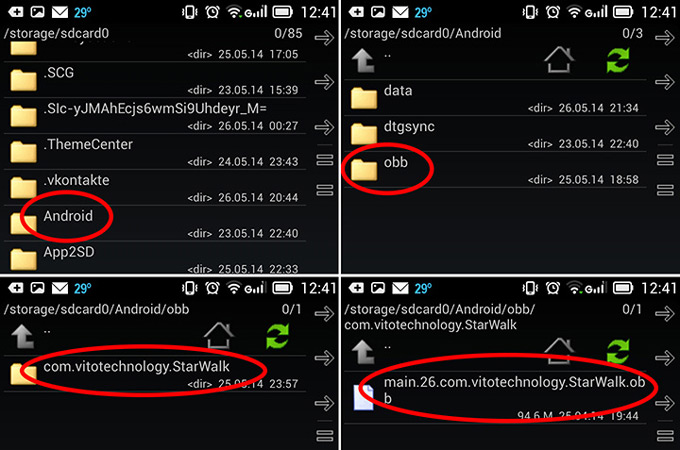
Most games can be installed in a directory located on the SD card, having the name of the manufacturer. The folder itself can be found before installation on both the internal and external external media memory.
The folder will contain a directory with the name of the game - this is where you need to drop the cache. It is necessary to replace selected files without fail.
Thus, taking into account the features of the device, you can download entertainment of different categories to your Android tablet - new quests, sports, board or casual games. The list of popular entertainment applications on Android includes Angry Birds, The Sims Free Play, Sniper Shooter, Panda Pop and others.
If you have just purchased an Android tablet, then the first thing you will want to do is “stuff” it with games and programs. In this article I will describe several different ways how to download and install games and applications on an Android tablet, as well as how to do it for free. All of the following will also be relevant for Android smartphones.
How to download games via Google Play
Downloading and installing games through Google Play is the easiest and most convenient way. By downloading a game on Google Play, you can be sure that it does not contain viruses and is suitable for your device, and you can always update it to the latest version, including automatically. The only disadvantage of this method is that the applications are “paid”. Although, today developers are making more and more Android games free.
And so, in order to download the game via Google Play, you will need a good WiFi connection, a Gmail mailbox and a few simple steps.
- Connect your tablet to WiFi
- On the home screen, find the Play Store application and launch it.
- When you first start, you will need to enter your Gmail account. If you don’t have one, you can create one by clicking the “Add account” button
Once you have completed these simple steps, you can use the app store. However, keep in mind that you will need to connect a payment card to download paid applications. You can read about how to do this in.
How to download games to your tablet from your computer
For this method, you will need a USB cable to connect your tablet to your computer.
First, find and download the game you want on the Internet. To avoid mistakes when downloading and searching for a game, keep in mind that all games and applications for Android have the .apk extension.
After you have found the file you need, check it for viruses, just in case.
- Go to the settings of your tablet or smartphone and go to the “Security” section
- So that you can install applications bypassing the Play Store, in the Security section, check the “Unknown sources” checkbox.
- Connect your tablet or smartphone to your computer in storage mode using a USB cable.
- Now, using the Windows file manager, copy the downloaded apk file to your device into the “apk” folder or any other.
- Disconnect your device from your computer, then using the file manager on your tablet, open the folder with the installation file and run it.
- Wait for the installation to complete and the application icon will appear on the home screen of your tablet.
How to download games to your tablet for free
In order to download games for free, the method of downloading applications from a computer is quite suitable for you, with the only condition that the downloaded game file must already be “hacked”. Otherwise, after installing the game, you simply will not be able to launch it. You can download games for free to your tablet or smartphone, for example, on the website 4pda.ru or other similar portals. I also recommend that you read the article.



















