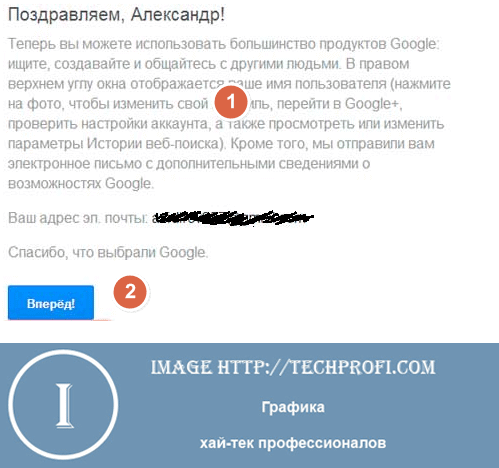Unable to create an account. Google account cannot be added on Android smartphone. How to fix
Having bought a brand new smartphone running on the Android operating system, many users are faced with the problem of not being able to add a Google account. Accordingly, because of this there is no access to a huge number applications in the service Google Play(formerly Market). Let's not put up with this, but let's look in detail at how to get around this error...
So, what should you do if your smartphone gives you an error about the wrong password?
Well, first of all, really check that you may be entering the password incorrectly. If you are sure that everything is correct, then the issue is Google's double authentication. For those who don’t know, this is additional account protection using a mobile phone (that is, via SMS). Many smartphones do not support it, so they display an error message. I do not recommend disabling this method of protection under any circumstances (after all, burglars do not sleep).
But Google naturally thought of everything! There is a special service for creating a separate password for your account, which we will use. First, log in to your Google account, then follow the link - https://accounts.google.com/IssuedAuthSubTokens. Enter your password again and click “ Confirm«.
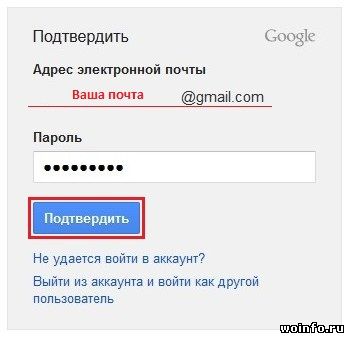
On the screen you will see a page called “ My account". Scroll down to the section “ Application passwords". Next we will create New Password for smartphone. In the text line enter any name and click on the button “ Create a password«.
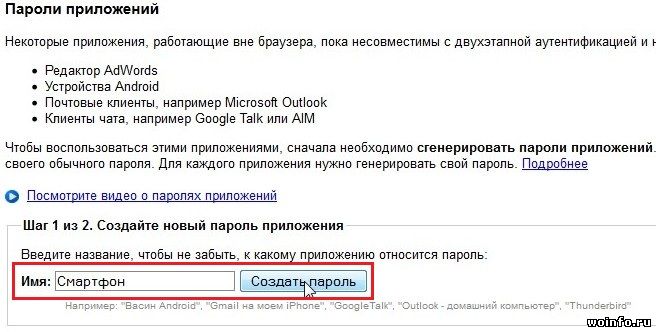
Your smartphone password will appear immediately. Rewrite it without spaces and press “ Ready«.

All that remains is to add an account on your smartphone. Let's go to Settings ›› Accounts and Synchronization ›› Add an account. Enter your email and special password. The account should now connect and sync normally! note that given password Designed for mobile phone or tablet only. On your computer, use your old password, protected by a verification code!
To register an account, you need to go to the Google home page. On the main page we see the following.
In the upper right corner, click on the “Login” button and go to the next page.
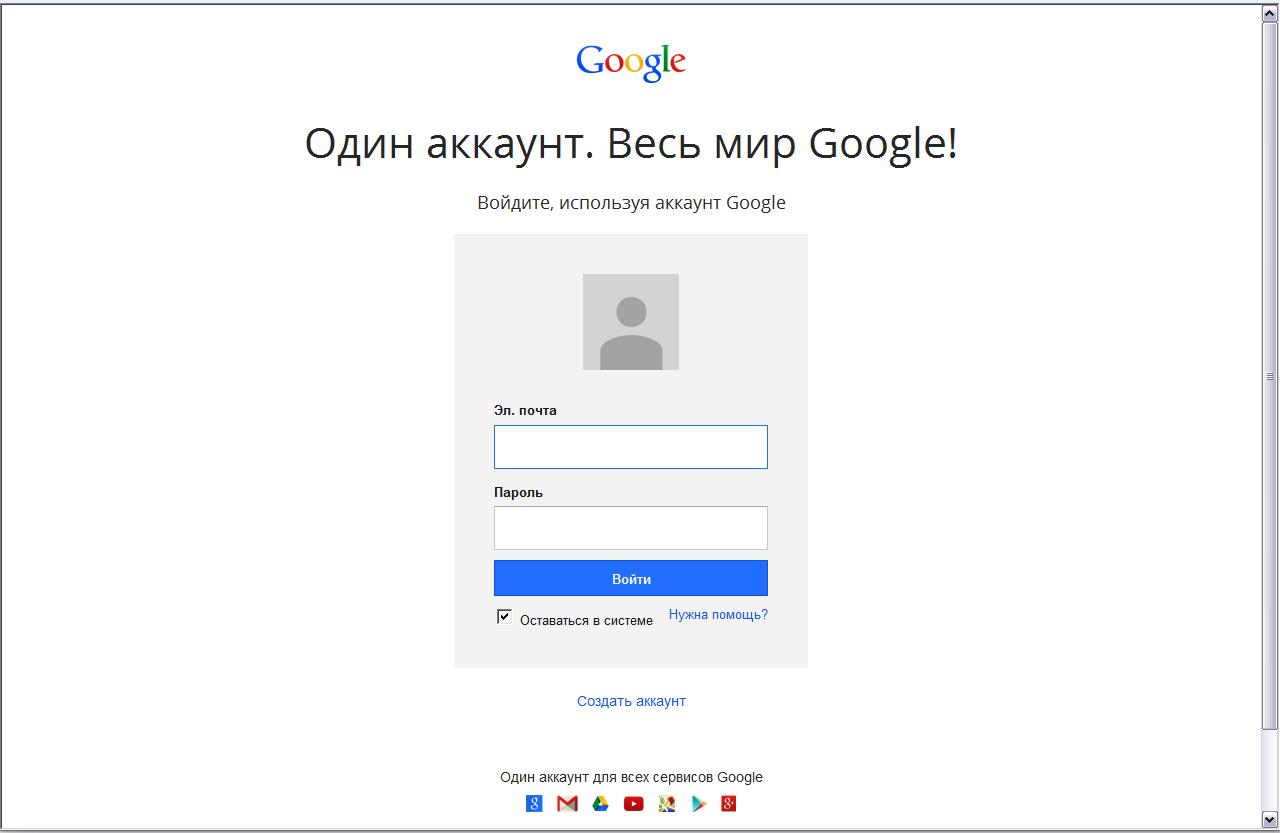
On this page, at the bottom of the screen, click on “Create an account.”
On the next page we see many fields to fill out.

You need to indicate your first and last name and come up with a unique nickname. This nickname will be used as an email address. Create a password of at least 8 characters. It is advisable that it consist of uppercase and lowercase letters and also contain numbers, this will make it more difficult to hack the account. Indicate date of birth, gender and mobile phone number if desired. Mobile phone needed to restore access to your account, for example, if you forgot your password, an SMS with recovery data will be sent to your mobile phone.
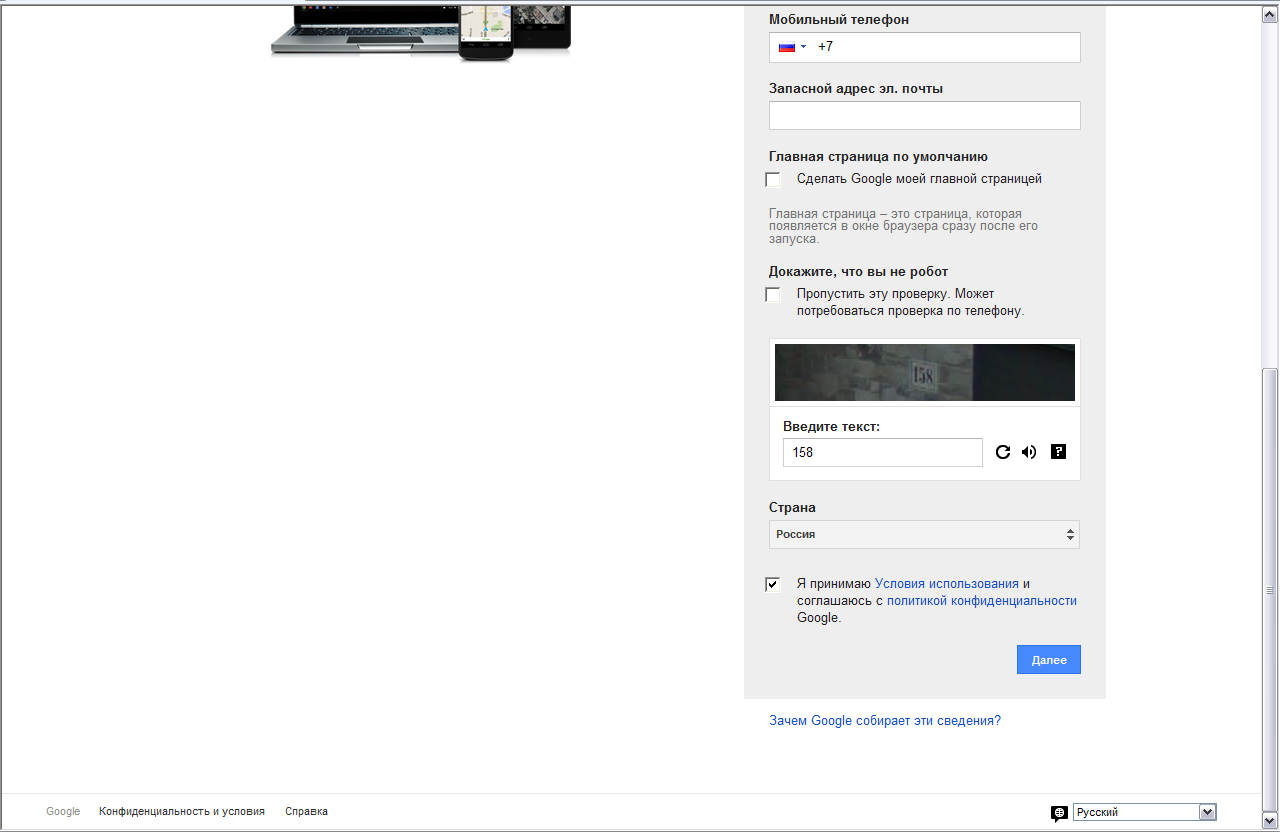
Next is the item “Default Home Page”, you can check the box if you want to make the main page google.com. The home page is the page that appears in the browser window immediately after it is launched.
On the next page, click “Create Profile”.

With this click we create a profile on google+. This profile is required to access all google services, for example: youtube, play market, google map, etc.
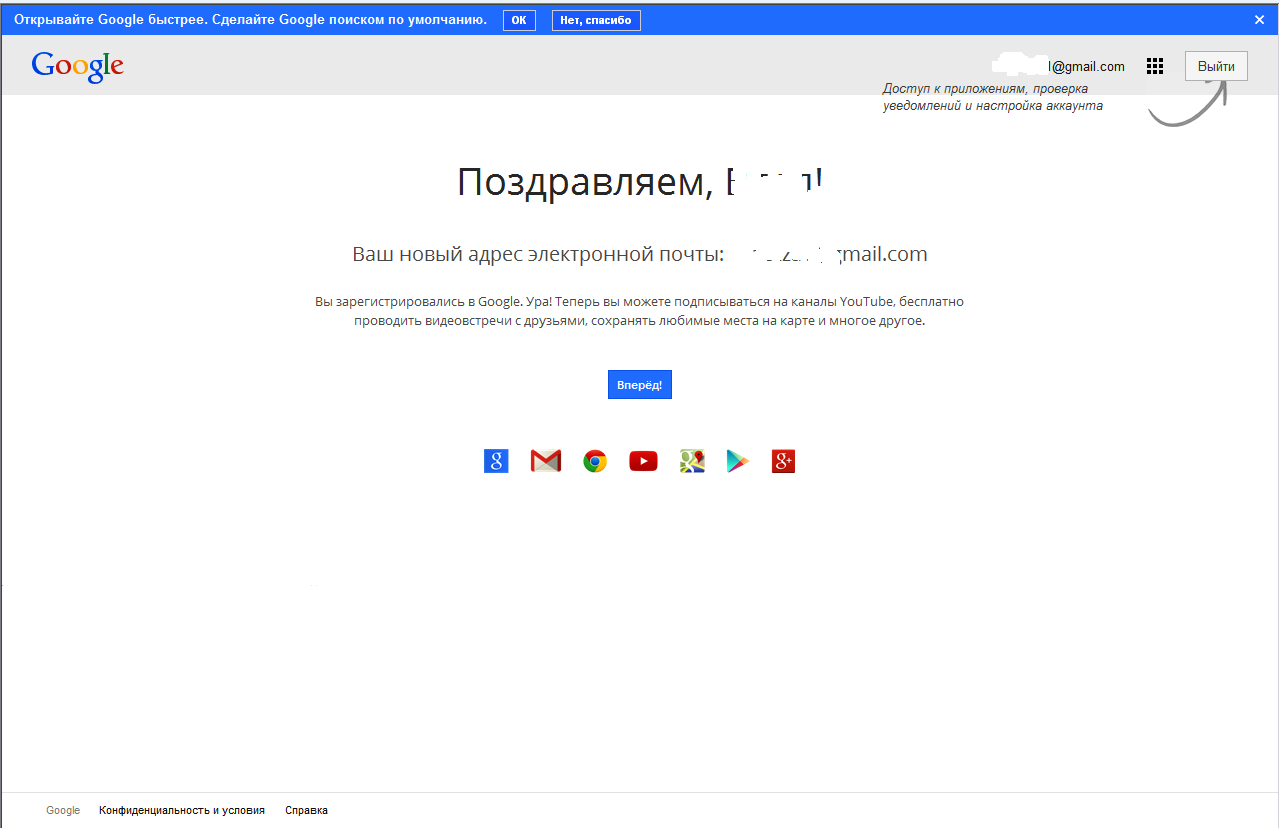
If you have a Google account, registration on an Android device goes without any problems. If you don’t have an account, it’s easy to create one through a gadget; the steps are quite simple and no different from registering using a desktop computer. IN in this case It is important to understand why all this is needed and what opportunities it opens up.
About Android and Google
Few people don't know about Google. As a rule, it is characterized as a search engine, translator, service Email, social network. Although Google is big company, which is not limited to the services described above. It is probably impossible to accurately list everything that she actually does and what she offers. The platform called Android, which the company represents, has gained wild popularity among users. This is an operating system that is used on smartphones, tablets, GPS navigators and other devices. It became popular due to its wide functionality and low price (compared to its main competitor iOS).
It is clear that all the basic features and functionality of Android are provided by Google services. Therefore, after purchasing your first device with this operating system, you need to register with Google to gain access to various services. Although it sounds scary, it is done easily and quickly. After purchasing an Android gadget, you immediately want to install a couple of interesting toys or several useful applications. This can only be done after registering and gaining access to the Play Market. This is a kind of store where you can download or buy applications for your device for free and carry out some manipulations with it.
Another convenience: register an account, after which you can synchronize with it not only all your Android devices, but also email, YouTube and other useful and interesting services.
Register with Google
In order to register, we need Internet access from the device and a standard Play app Market, which should already be installed on it. Or go to settings, select “Accounts and synchronization”, click on “Add” and select “Google”.
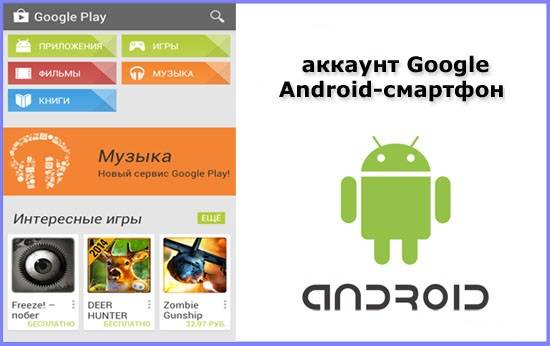 The sequence of actions is as follows:
The sequence of actions is as follows:
- Go to the application and see two buttons: “Existing” and “New”. We are invited to use an already registered account, if we have one, or create a new one. In our case, you need to click on “New”.
- In the next window there are fields in which you need to enter your first and last name, and then click “Finish”.
- The next step is to come up with a login for your email and enter it in the appropriate field. After selecting your login, click “Done” again.
- Next, you need to come up with a good password of at least eight characters. Enter the password you created in the field and repeat it in the next one to confirm that it was entered correctly.
- In case you forget your password and need to recover it, you need to select a question from the drop-down list and enter the answer to it in the field below. During the recovery procedure, you will be required to provide this response. There is also a field below for an additional email address, through which it will be easier to restore access. But it is not necessary to enter an additional address.
- At the next stage we will be asked to join social network Google+. Use your own discretion. If you're undecided about whether you want to do this, you can simply click "not now," skipping this step, and come back to it whenever you want.
- You will then be asked if you want to save your web history and if you want to receive newsletters. Choose at your discretion and click next.
- The next thing is to prove that you are a living person and not a soulless robot program. You do this by entering a certain set of letters and numbers in the appropriate field and clicking “Done.”
- The next step is to add bank card, with which you can pay for the purchase of applications and other digital goods. If you don’t plan to buy anything, you don’t have to link the card to your account.
- Also, at your discretion, turn on or off backup, which saves all settings, options and copies of applications. The function is very useful, so it is still recommended to activate it.
And finally you find yourself in the Play Market.
After a simple installation and registration with Google, you can start downloading/purchasing your favorite applications and other useful products presented.
All services provided by Google for its users are available in one account. You need to register with Google and you will have access to all services. Use our step-by-step instructions.
We begin the registration process on Google
You need to go to the main page of the search engine. Type in:
http://google.ru
In the upper right corner you will see a "Login" button - click it.

Fill in personal information
Now we must fill out all fields of the registration form.
- What is your name: enter your real first and last name here
- Create a username: This will be your login in the system. You will use it for authorization
- Create and confirm a password: create and specify a complex password
- Date of birth: indicate the day, month and year
- Gender: Please indicate your gender
- Mobile phone: write your mobile number via +7. It will be used to restore access to your account
- Spare email address mail: if you already have a mailbox on any service, you can specify its address. It will also be used to restore access
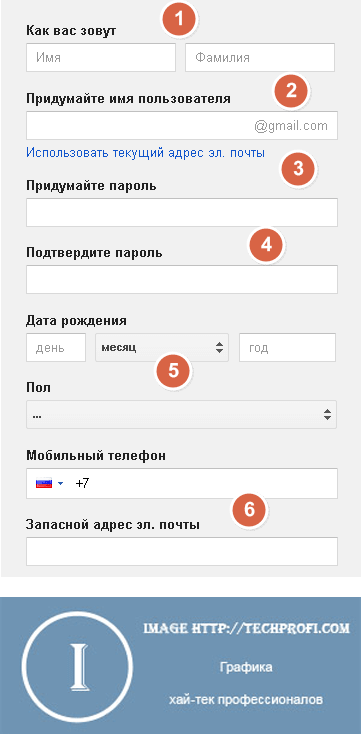
When you finish entering your personal information for registration, you will need to go through an anti-spam check. Enter the code that Google suggests.
All that remains is to indicate your country of residence and accept the terms of use. To do this, check the appropriate box.
When the form is completely filled out, click the "Next" button.
![]()
Editing your profile
In the next step, you can add a photo to your account page. To do this, click the "Add photo" button. When you're done, move on to last step registration - to do this, click the "Next" button.

Google will notify you that registration is complete and you can start using your account. To finish, click the "Forward" button.