Update the car navigator program. How to update Navitel software on your navigator.
The Navitel Update Center program is installed on personal computers and laptops on the Windows platform. It allows you to update maps and the Navitel program on your car navigator in a few simple steps.
Allow me a short introduction. I would like to tell an ordinary story of acquiring such a necessary “thing” for a motorist as a car navigator. My son bought a car, and I, in turn, bought him a navigator to give him a practical birthday present. The store recommended Lexand.
I bought what was recommended, my son is happy, and so am I. “Without leaving the cash register” I was offered to immediately update my cards, which I did, putting out an additional 500 rubles from my pocket. Then, six months after the purchase, our whole family traveled from Kostroma to Nizhny Novgorod. Naturally, we tried out the navigator in action. We were pleased with the progress, everything was on par, except for a few moments, for example, when the navigator advised us to turn to the right, but there was nowhere to turn.
The only reason for this, as we immediately realized, was that we had not updated the maps to the new version before the trip. Despite this, the trip was a success, otherwise the work of the navigator was flawless. In addition to its direct responsibilities, our Lexand pleased us with a built-in good quality DVR, multimedia capabilities, viewing photos and text files, as well as simple computer games, warned about speeding and radar.
What is Navitel Navigator?
 Speaking in simple language, is this a program or navigation software, by the way, domestic, for communicators and pocket computers. In turn, these devices are equipped with GPS receivers to receive signals from the satellite. And, naturally, if it is a navigator, there should be maps of the entire territory of Russia and at least several adjacent states. The maps contain all the main highways and the names of large and small settlements. The main task of the navigator is to determine current location on the map, plotting a route, searching for objects, travel information, as well as recording the route.
Speaking in simple language, is this a program or navigation software, by the way, domestic, for communicators and pocket computers. In turn, these devices are equipped with GPS receivers to receive signals from the satellite. And, naturally, if it is a navigator, there should be maps of the entire territory of Russia and at least several adjacent states. The maps contain all the main highways and the names of large and small settlements. The main task of the navigator is to determine current location on the map, plotting a route, searching for objects, travel information, as well as recording the route.

Navitel update methods
You can get Navitel updates in two ways:
- Register on by filling out all fields of the registration form and then receive the necessary updates online.
- In the "" section download and install on your PC free program Navitel Update Center and use it to make updates in a few mouse clicks.
With the first option, everything is clear, after registering and logging into your personal account, you need to select the “My devices (updates)” section and select “Available updates” in the “Update tables” column. A list of updates available under purchased and registered licenses will open. Next, connect the device and update according to the instructions.
The second option, in my opinion, is simpler and more practical, since there is no need to register and enter your data, and the whole process consists of installing the program on your PC and following simple and clear instructions for updating. Let's see how this happens.
The program is installed on personal computers and laptops on the Windows platform. It allows you to update maps and the Navitel program on your car navigator in a few simple steps.
Navitel update
1 .

2 Install the program on your computer. The installation process is standard and simple, so there is no point in describing it. Run the program. A window will open:
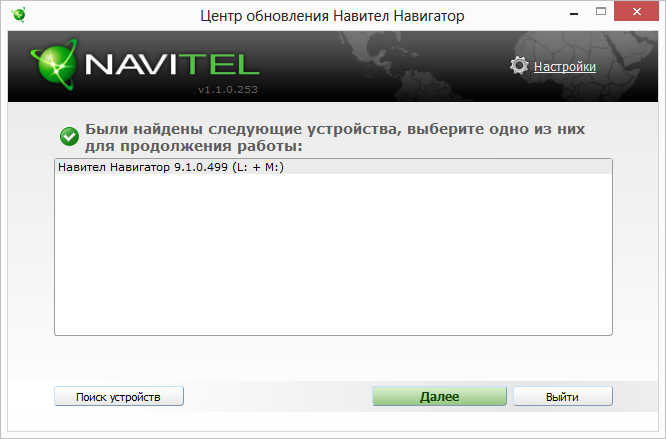
.
3 Connect the navigator using a cable to the USB connector. The program will find the connected device:
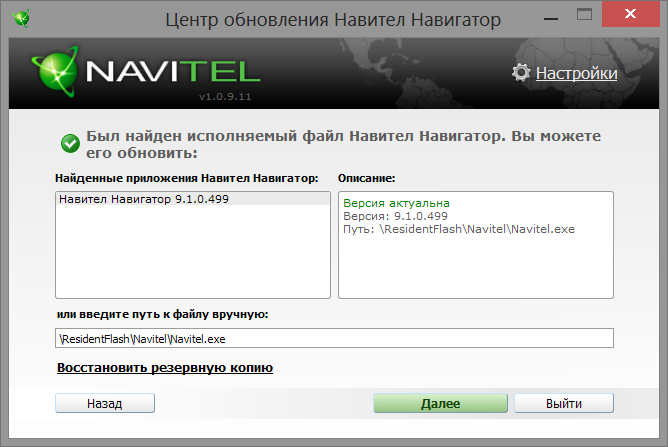
4 Note: if the program cannot find the device, you need to check the navigator settings: Settings → USB → put a marker on Storage.
.
Click the Next button. The executable file will be found and the update version will be offered. If the version is current, as in the screenshots below, you can be happy and exit the program.

.
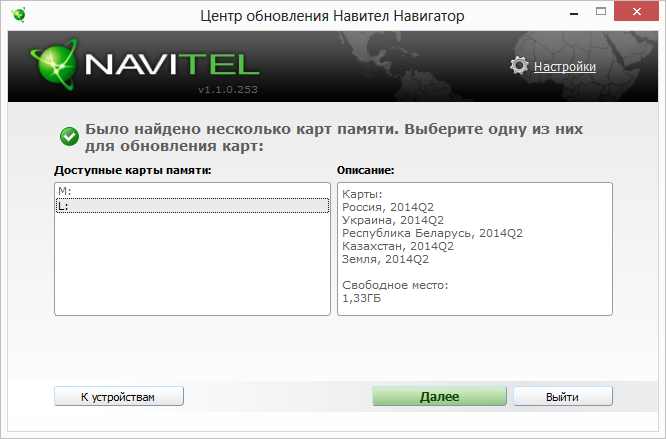

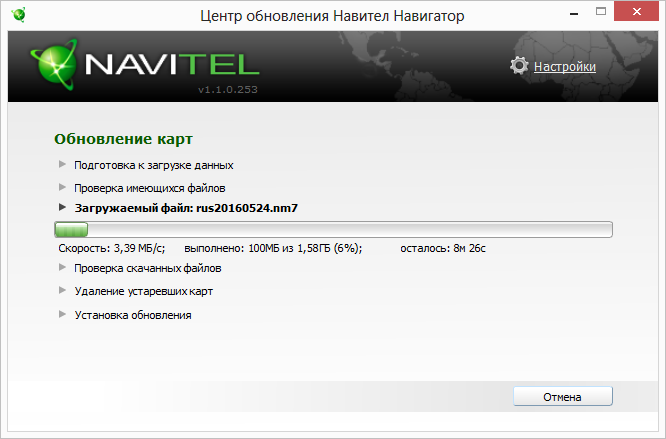
If the version is not current, you need to follow the program prompts and make the necessary updates.
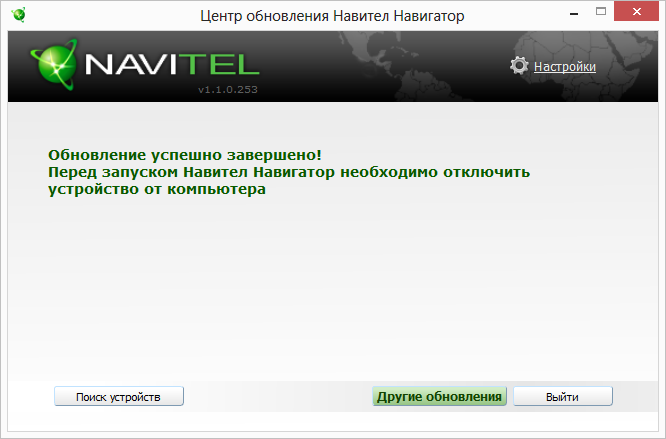
Map update Taking into account all of the above, we can draw some conclusions. Before using any unit, tool, device, you must first study the instructions for use. Why am I repeating this truth? At the beginning of the article, I wrote that I paid 500 rubles for updates in the store where I made the purchase. At that time, I didn’t know that you could do it completely free. If you, my reader, accidentally read my opus before purchasing a car navigator, you will probably not make such a mistake. And I will be sincerely happy about this. Someone will say how big a problem it is - 500 rubles. It's pennies. It depends! And as you know, a penny saves a ruble! All the best to you, right decisions, successful shopping and saving money. Your L.M.
Not long ago I was asked for software and maps on a navigator with the system installed Navitel(Navitel) – reflash, so to speak, the navigator. In fact, we are talking specifically about the Navitel navigation system itself, and not about the built-in firmware of the .
I said that I would help, but next time they can handle it themselves, since this is enough simple procedure– almost everything happens automatically. This simple procedure I post updates in this material so that everyone can update maps on their navigator without asking for help.
Firmware navigator – this is the installed software on the navigator. Navigation maps lie in a separate folder, they need to be downloaded separately from the Navitel program and recorded either on an external memory card or in the internal memory of the navigator itself (in a specific folder).
But in fact, with updating the Navitel software (versions of the program and maps) everything is fine much easier- so you don’t need to ask anyone, even if you have never encountered a navigator update before. Everything will be done in automatic mode, the only thing that is really required is Internet connection And time to wait for the maps to download (they are large).
Let's go point by point:
1. Connect the navigator to the computer using a cable and turn on the navigator itself.
2. Launch the program “ Navitel Navigator Updater", which can be downloaded from the given link: . Everything is told there: how to download and install the program.
3. When starting, the program first looks for a new version of “Navitel Navigator Updater”, and if it finds it, it will report this and offer to install it - we agree:
4. Then the search for devices (navigators) connected to the computer occurs:
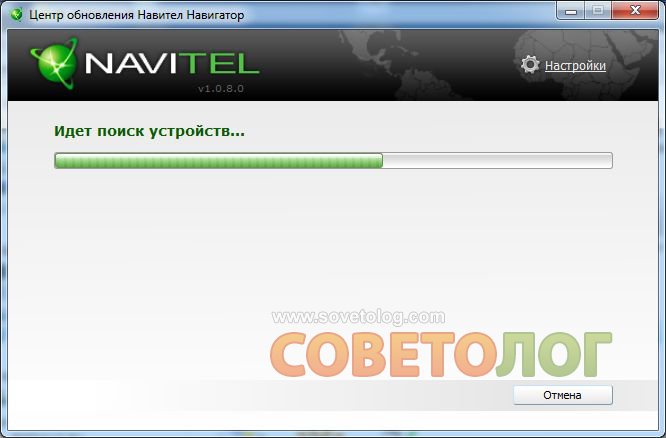
5. After detecting our navigator, the corresponding message is displayed:
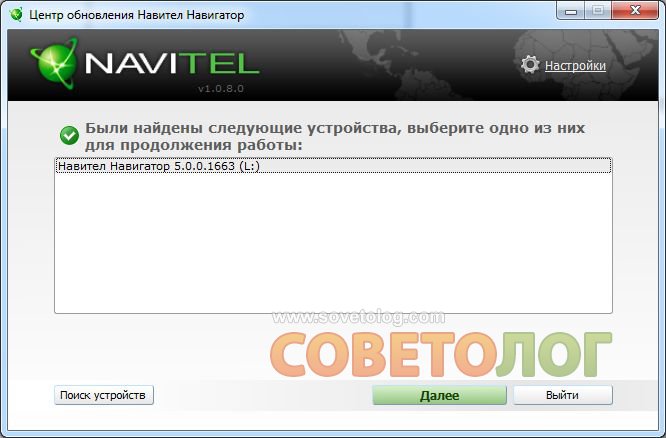
6. B in this case we have only one device, click on it with the mouse and click “ Further».
7. The program detects the following program updates via an Internet connection:

8. Here you can see that the version installed on the navigator itself is 5.0 , and an update is available to 7.5 . You don’t have to touch anything, just press “ Further" There is a proposal to update the version of the navigation system:

Moreover, if the “ Create a backup", then a copy of the current one will be created before updating (in in this example 5.0) navigator software, just in case. Paragraph " Don't update the app» should be selected only when we want to update only the maps without touching the navigation system itself. Select with the cursor the item “Navitel Navigator 7.5.0.202” and click “ Update».
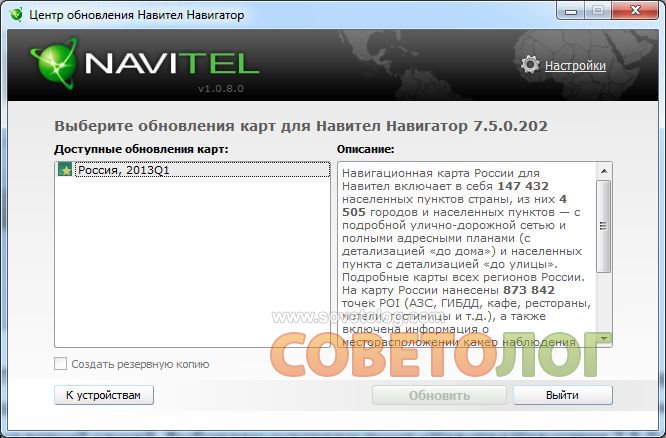
Here's a little catch: the " Update» inactive. Here you need to double-click on the selected map to update and the star icon on the map will change to a down arrow icon (loading):

Click " Update».
10. The last warning about deleting the old program and old cards opens:
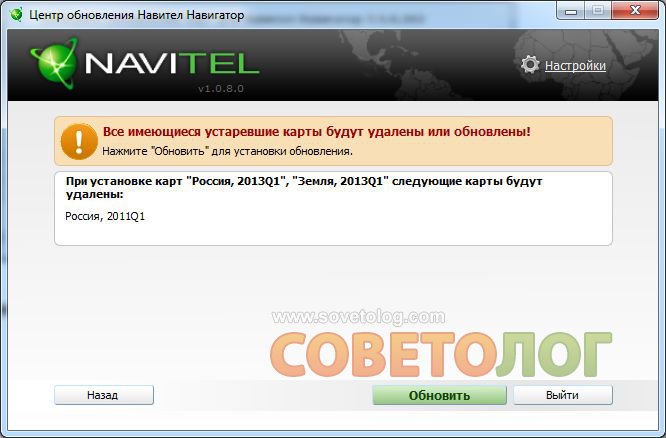
Click " again" Update».
11. The process of downloading and installing the software has begun:
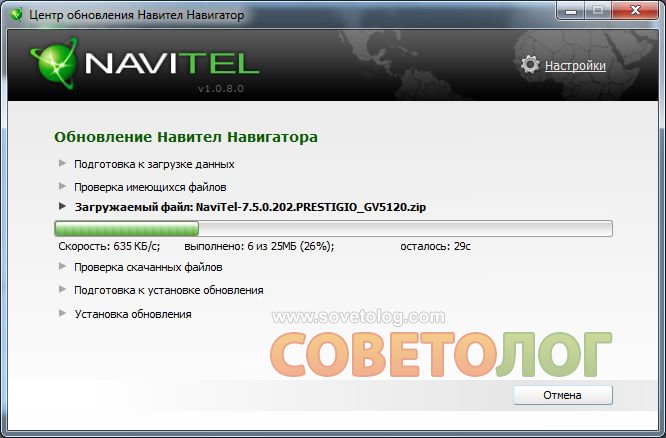
This will take a little time as the downloaded files are small in size.
12. The process of loading maps has begun:

This process may take significant time, because cards are enough large files. It all depends on the speed of your Internet and the load on the Navitel server itself. Remains Just wait.
13. After downloading the files and automatically checking them, the installation process begins:

This means that the downloaded information is recorded in the navigator’s memory. This process is already short-lived.
14. After all these manipulations, a final window pops up indicating that the update is complete:

15. Disconnect the navigator from the computer and enjoy the updated program Navitel with new maps! It should be noted that with this update all waypoints are saved. Good luck!

Updating a navigator with software from Navitel can be done in two ways - automatically and manually.
In order to update the navigator automatically, you just need to download and install on your PC a separate file responsible for the update on its official website.
In this question we will learn more about manually updating the navigator and the software on it.
To update your Navigator with maps manually:
1. Register and log in to your personal account on the navitel.ru website.
2. Go to the tab My devices(Updates). From there, you need to download the latest program and map updates to your computer.
3. Connect your navigator to your PC.
Delete all files from the Navitel folder (or transfer them to your computer), EXCEPT "NavitelAuto Activation Key.txt", "Registration Keys.txt"
4. Unpack the archive downloaded from the site with new version programs to the folder with the deleted old version. You can copy new maps to a separate folder or to the removable SD drive of your navigator.
5. Launch the navigator. After some time, the new program will automatically detect the cards and start working normally.
Internet connection required. Due to the size of map files, it is recommended to use a Wi-Fi connection.
- Run Navitel Navigator on your device and select Menu > My Navitel > Updates.
- Click Update everything.
In the window that opens Information will be presented detailed description kart. - Click Update and confirm downloading maps.
Updating the map using a PC
This method is not intended for iPhone/iPad and devices running OS Windows Phone 7.x.
Before installing map updates, update the program to the latest version according to the instructions and update the activation file according to instructions .
- Go to the NAVITEL ® website. Select section and in column Update tables select Available updates.
A list of updates available under purchased and activated licenses will open. - Select a map that is compatible with the version of Navitel Navigator installed on your device.
- Click Download to the right of the card name.
- Save the file .nm7 on PC.
- Connect your navigation device or memory card to your PC.
- Delete all map files from the maps folder (default \NavitelContent\Maps\).
- Save the downloaded file to your maps folder (default \NavitelContent\Maps\).
- Disconnect the device from the PC and run the program Navitel Navigator on the device. The program will automatically update the atlas.
If the device you want to update is not added to the list of devices in your personal account, it is necessary.
Attention! After deleting the files, the card data will not be available for use in the program. To continue working with maps you need to install them latest versions. Removing old maps is necessary, since maps of old and new versions may be incompatible, which can lead to an error in the program.
Navitel for Android is an application for travelers and drivers. The application was developed by the studio of the same name. The program was released for various devices, contains maps, social network services and, of course, a global satellite positioning system. This navigator allows you to plot the most comfortable route in an unfamiliar place, get tips, find anything and not get lost in the concrete jungle of modern megacities. In addition, the application will suggest alternative routes, help you book a hotel, make a purchase, and give you the opportunity to chat with friends who are currently online.
The multilingual navigation program is constantly updated and improved, offering its users new maps, routes and services. The convenience of the navigator is that it is universal. It can be used not only in big cities, but even in very small towns. At the same time, the navigator offers city plans in high detail, regardless of your location.
You can travel with Navitel for Android devices not only by Russian Federation. The program contains high-precision maps of the CIS countries and European Union. At the same time, the journey will be comfortable thanks to the unique feature of the navigator - voice prompts. It will warn the driver if he is speeding. Will promptly notify about traffic lights, pedestrian paths, and traffic incidents. If the user is connected to the Internet, you can build a route using the “Traffic” service.
How to download Navitel for Android
The application can be downloaded from the Play Store (download), and the apk file can be downloaded from the official website (download). The program is installed completely standard, like all applications for mobile devices. After installing the apk file, you need to open it by clicking on the corresponding button or icon in the file manager. Additional program files will be downloaded in directories and directories. Next, you should select a language. The program can “speak” in several languages. Select that interface voice assistant, which is right for you, and continue with the installation. Confirm the choice of interface language and accept the license agreement. The next stage is installing and updating maps.
How to update Navitel maps
Maps of the popular navigator are constantly updated. The newest versions can be found on the official website of the program (). If Navitel is downloaded and installed on your Android device for the first time, after launch a Navitel/Content folder will be created on the memory module. This folder is used to upload files (Maps) and a unified database of road warnings (POI SpeedCam).
Maps downloaded from an official source are copied to the corresponding content folder. They are suitable for any version of Android mobile devices. Always download for free. They last as long as the program itself. It all depends on the duration of the navigator’s license. After downloading the content, launch Navitel. This is necessary for the program to create an atlas and index new maps. Everything is updated, the navigator is ready to go!

How to set up Navitel navigator
To master all the subtleties of the settings, you need to study the basic functions of the navigator. The Map window allows you to manipulate route trajectories. Editing is done using the Compass icon. At the first stage, the image rotation method is selected. It is recommended to use the first option - in direction, and not in static mode. Such settings will make it easier to navigate and not get lost in unfamiliar areas.
Next you need to select two-dimensional or 3D view. The second option is the most optimal, since three-dimensional images are easier to perceive. At the final stage, you should decide on the lighting option. The navigator uses three-mode backlighting. You can choose depending on the time of day - day or night or automatic transition. It's better to choose automatic selection.
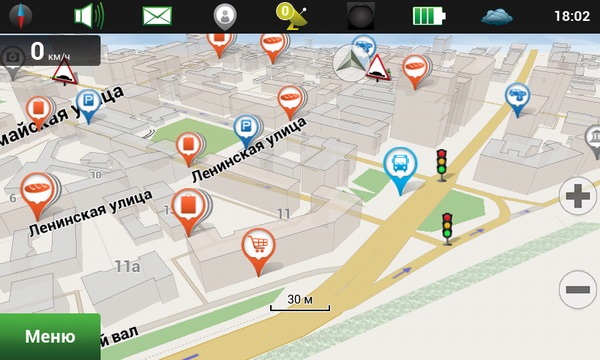
The “Sensors” window is intended for settings of the current trip. Nine parameters are used: from speed and time to a counter for measuring the number of wheel revolutions and stops along the way. It is recommended to configure only basic settings.
For more precise settings, use the corresponding menu. By selecting the “Map” subcategory in “Settings”, you can use the automatic zoom and return functions, tilt, and visual effects.
The “Navigation” window allows you to manipulate a number of parameters - the choice of transport and road, plotting the optimal route and various kinds of warnings. For example, if you select “Car”, the program will understand that the data needs to be updated at automobile speed. If you need to plot a route that excludes toll roads or dirt roads, you can configure the corresponding function on the “Navigations” tab.
Additional services offered to users by Navitel for Android are also available for settings. You can configure the services “SMS” and “Friends”, “Weather” and “Warnings”, “Events” and “Traffic”. First two online service will allow you to communicate with friends: add them to groups, see them on the map and exchange short messages. The “Traffic” function, which is activated only when there is an active Internet connection, makes it possible to learn about traffic congestion in real time.

Download, install, configure and update maps of the popular navigator to get the most out of all its features. With it you will not get lost either in the concrete jungle of an unfamiliar city or in a metropolis that you have known for many years.



















