How to update Android on your phone - Reliable methods. Why isn't Android updated? How to force update Android?
How to update Android?
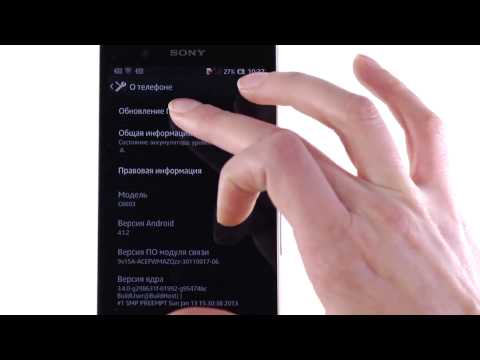
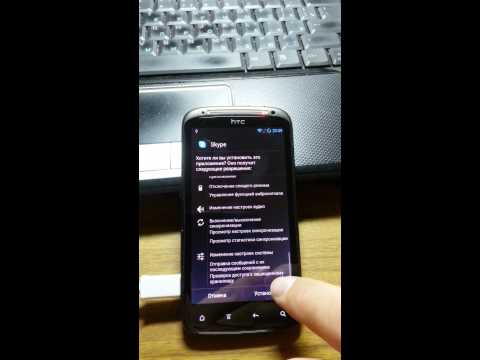


Despite the fact that Google's Android operating system appeared in the mobile device segment relatively recently, it has managed to take a leading position in the smartphone market. About half of all activated smart phones worldwide run on this OS.
It is worth noting that Google quite often releases various software updates that make it possible to maximally protect Android users from detected software glitches. But often these updates do not reach end consumers, since many smartphone manufacturers stop supporting their devices almost immediately after their release. To solve this problem, many people install third-party firmware released by enthusiasts on their gadgets. Often, you can update Android only with their help.
How to update Android on a smartphone or tablet?
First, it is necessary to provide some clarity about how the update process occurs and in what cases it can be done. Despite the fact that a new version of the OS is released once a year, not everyone will be able to use their device. A stable update to the latest OS versions is guaranteed for 2 years only for users of the Nexus and GPE line of devices ( Google Play Edition, which is served in the Google online store).
Also, in most cases, all smartphone manufacturers update firmware for their flagship models, but updates come out with a long delay.
Updating Android using a proprietary utility
To update your smartphone's operating system to the latest state, you can use software developed by the device manufacturer. For Samsung smartphones you need to use the KIES utility; users of LG devices need LG PC Suite or HTC Sync Manager for HTC devices.
Android update process via PC:
- First you need to download the branded software from the official website of your smartphone manufacturer. The address of this Internet resource can be found in the instructions for the device.
- After this, you need to install the software on your computer, as well as, if necessary, an additional set of drivers.
- Next, you need to connect your smartphone or tablet to personal computer using a USB cable.
- Now you should run the installed software and give it some time to detect the connected device.
- When the model of your device is identified, you should find it in the program interface and click the “Software Update” button.
- Next, you need to follow the prompts given by the program.
- During the software update, it is strictly forbidden to disconnect the USB cable or remove the battery from the device. In addition, it is best to have a smartphone on a laptop or computer with an uninterruptible power supply, so that in the event of a power outage the update process will not be disrupted.
- After the update is completed, the smartphone or tablet will restart and its settings will be reset to factory settings.
The process of updating an Android device over the air:
- First connect your device to charger and wait until the battery is fully charged. In addition, if your smartphone or tablet is guaranteed to be charged more than 80%, you can safely try to update.
- Now connect your gadget to a Wi-Fi network, since using mobile Internet, even unlimited, will make the update download process very long (it may take from several hours to a day). In addition, when using a mobile network, the download process may be interrupted due to low speed.
- After that, open the software update utility on your smartphone:
- For devices from various Chinese manufacturers, as well as from FLY, Explay, etc. you will need to go to the system settings menu, and then go to the “Software Update” section;
- For Samsung or HTC devices, you need to go to the settings section, select the “About device” menu item, then go to the “System updates” section and click the “Check for updates” button;
- Smartphones from LG are equipped with a separate program for updating Android; it is located in the main menu and has the appropriate name “Software Update”. You just need to open it and start the update process.
- During the update process, the smartphone may reboot several times. If the system update was minor, user data may be retained. Otherwise, you will have to restart or restore the settings from the backup.
Android firmware update based on CyanogenMod
- Download the firmware image for your device to a memory card or place it there using a computer.
- Turn off your smartphone and boot it into “Recovery” mode by simultaneously pressing the volume button and the power button (the key combination depends on the device model).
- Select “Update” and open the previously saved firmware image;
- The device will be updated and rebooted.
The Android operating system is very popular and the reason for this is its many advantages. Many modern smartphones and tablets run on this operating system, which indicates its reliability, otherwise well-known gadget manufacturers would not use Android. In general, this OS has enough advantages, but the purpose of this article is not to describe the advantages and disadvantages of Android. This rather voluminous manual is intended for users who want to know how to update Android.

From time to time, every holder of a smartphone, tablet or other device running on the Android platform needs to update the version operating system. Of course, updating is not mandatory and if this is not done, any device will continue to function normally. However, the old version of the OS often becomes a problem. For example, it may be difficult to install new programs or games whose developers did not take care of later versions of Android. In addition, developers regularly release new versions of the Android OS for a reason. First of all, this is done to eliminate all the shortcomings of previous versions and add new, user-friendly features.
So, we figured out the need to update Android, now let's find out how to update Android on different devices. In this article we will look at using the official and non-official firmware versions. You will be presented with step-by-step instructions, based on which you can update Android on your phone and tablet. We will also tell you how to update Android via a computer. So let's get down to business.

Before you update Android, you need to choose the most suitable method for yourself, and there may be several options here. Perhaps the most convenient is automatic software updates directly through the phone. That is, this method does not require the use of a computer and pre-loading new version firmware, since all necessary actions will be performed in the smartphone settings. This OS update method is suitable for all devices with Android version no later than 4.0. The software update procedure is extremely simple and will take very little time.
It should be noted that the Android update process may vary slightly depending on your specific smartphone model. We have prepared step by step instructions using the most common software as an example, but you can easily figure it out if your device has a slightly different interface. So, to update Android on your phone, follow these steps:
1. Go to the “Settings” of your smartphone. This is usually done through the main menu of the phone or using a special button on the phone. It all depends on the model of the gadget. In any case, there will be no problems with this.
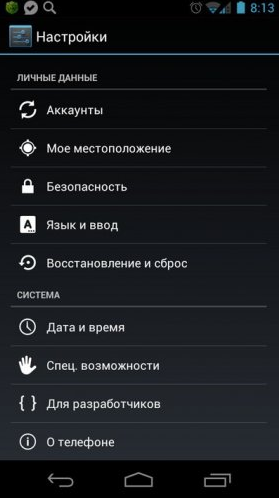
2. After entering your phone settings, find the “About phone” item (in some cases, this section may be called “About tablet” or “About smartphone”). Here you will find the build number and android version. After clicking on the “About phone” item, the following window will appear in front of you:
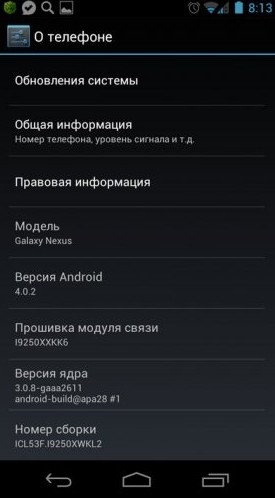
3. Next you need to find and go to the “System Update” section. (in some cases, this section may be called “Software Update” or simply “Update”). Now you need to click on the “Update” button (in some cases this button may be called “Check for updates” or “Check now”). If an update is available for your device, your smartphone will automatically download and install it. In some cases, automatic downloading is not possible and you will need to confirm the software update. If there is no update for your smartphone, you will see a message indicating that you have the latest version of Android OS installed.
![]()
Note: before installing Android, you should make sure that your phone is connected to the Internet and that you have enough traffic to download the new firmware.
It should be said that some devices require certain features of updating the Android operating system. For example, some Samsung smartphones require you to enable your Samasung account before updating Android. Please note that we are not talking about a Google account, but about account Samasung. If you have not yet created a Samsung account, then follow these steps:
- In your phone settings, find the “Account and synchronization” item and go to it.
- Now click on “Add account” and in the window that opens, select the “Samasung Account” section.
- Now follow the prompts on your smartphone screen. After activating your account, you can start updating your Android, following the previously given instructions.
Also watch the Android update video on your smartphone.
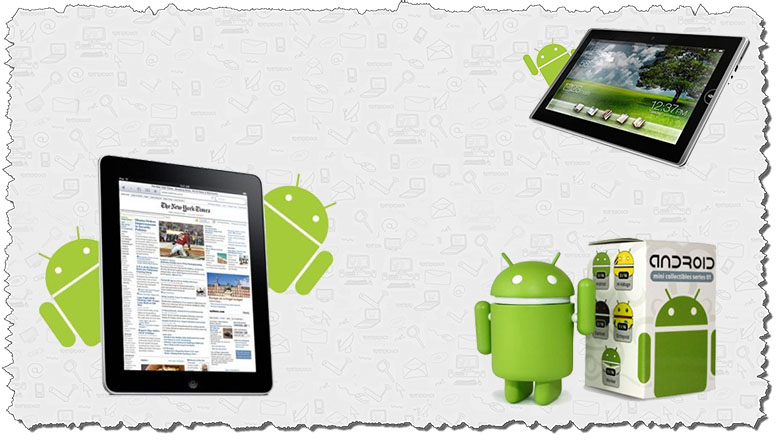
You already know how to update Android via your phone. Now let's find out how to update Android on your tablet. It should be said that the process of updating software on a tablet computer does not imply significant differences from updating a smartphone, however, there are still some differences, so we decided to prepare separate instructions.
Quite often, tablets are almost constantly connected to the Internet. In this case, the Android update procedure is greatly simplified. The fact is that while in constant network access mode, the device can itself find a new version of the operating system and notify you about it. All you have to do is accept or reject the new software. If a similar offer has already been received, but at that time you decided to refuse it, then there is nothing wrong with that. Just go to the “About Tablet PC” section and select “Update Software”.
If automatic updating does not occur, this procedure can be performed manually. Again, the process of updating Android on a tablet may involve minor differences depending on the specific device model, but the meaning is the same and you will not encounter any difficulties. To update Android on your tablet computer, you need to follow these steps:
- Go to “Settings”.
- Find "About your tablet." Go to this tab and click on “System Update”.
- After this, the tablet will begin searching latest version BY.
- If the device has the latest version of Android installed, the device will tell you that no updates were found. If a new version of Android OS is detected, you will be prompted to install. install. Once the installation is complete, your tablet may restart.
Note: to eliminate problems with the device, before updating Android on your tablet, you need to make sure that the battery charge of the tablet computer is more than 50% of the permissible capacity. It is advisable to connect the tablet to a charger when updating the software. This rule is also relevant when updating the OS on your phone.
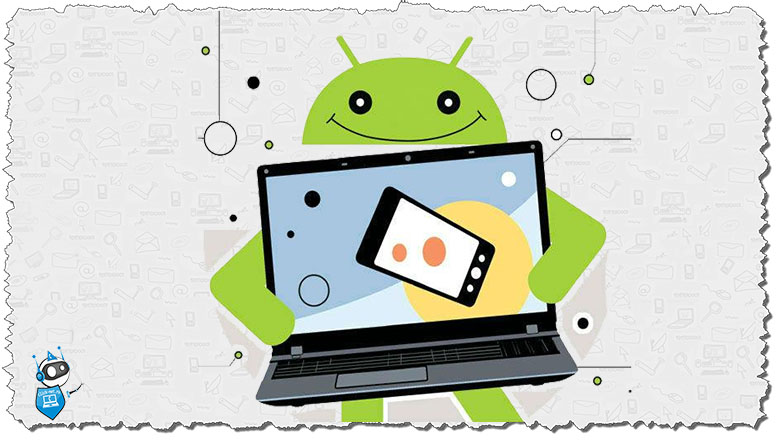
You can update Android not only directly from the device itself, but also from your computer. To do this, you will need a special program and a disk that comes with the device. You can also download the Android version from the Internet, for example, if there is no corresponding disk or you want to install a specific version.
Today, there are several programs for updating Android, but we use the special Kies application as an example. You can download the program on the Internet, just use the Yandex or Google search. To update Android via your computer, you need to follow these steps:
1. Connect your smartphone or tablet to your computer and launch the Kies application. The program will automatically check if there is a software update available for your device and the result will be notified to you in the appropriate window.

2. If there is a new version of the operating system for your device, then the “Update” button will appear in front of you. Click on it and a new warning window will appear. Carefully study the information provided and only then proceed to the next step.
![]()
3. If you agree with everything, check the box next to “I have read all the above information” and click on the “Start update” button. After this, the latest version of the operating system will begin downloading, fully matching your smartphone or tablet model.
![]()
4. Once the Android OS files are downloaded, the software update will automatically begin. If the automatic update has not started, a corresponding button should appear, clicking on which you will confirm the start of the software installation.
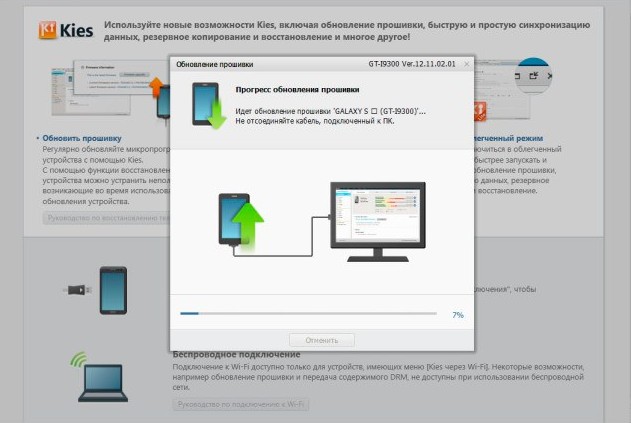
5. That's all. You have updated Android to the latest version. Now you can evaluate the benefits of the new software.

Android is updated in the same way through Sony PC Companion and other programs.
Also watch the video on how to update Android via Kies.

Many modern gadgets, for example, Nexus, HTC, Samsung, etc. have the opportunity to get Android 5 Lollipop. Meanwhile, often for unknown reasons, many users cannot install this software, since the long-awaited update simply does not arrive. That is, the corresponding section reports that there are no updates available for the device. If you are sure that your smartphone or tablet supports this version of the operating system, but automatic updating does not occur, then you can try updating another simple and in a safe way, which, moreover, does not require .
We are talking about a forced update, and there will be no need to manually install the image and use non-official firmware. Since we did not find a device that does not already have Android 5 Lollipop installed, the screenshots presented in the instructions will already be with this version of the software, but there is no significant difference and the contents of the menu are no different, so you will cope with the task without any problems.
So, go to “Settings” and select “Applications”.
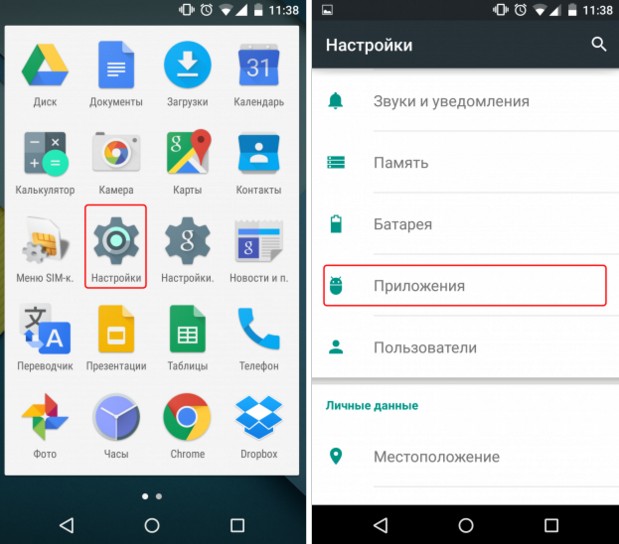
Open the list of all applications. Now you need to find an application called Google Services Framework. Click on it and select the “Erase data” option.

After that, turn off the smartphone and immediately after turning it on, check for software updates again; to do this, follow the following path: “Settings” → “About device” → “System update”.
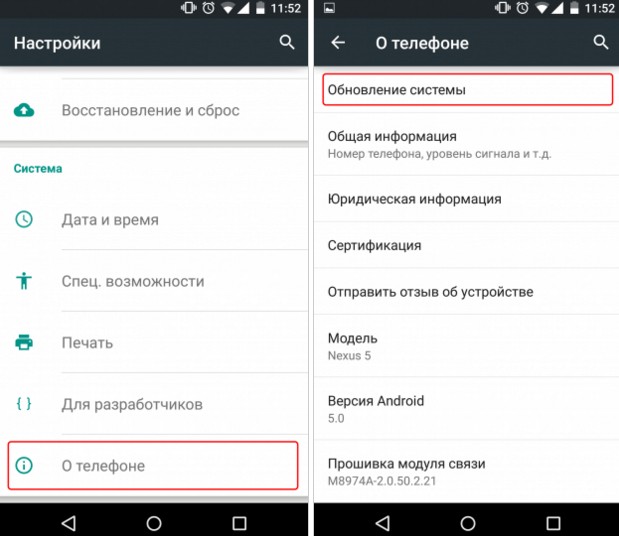
Note: In some cases, there may be a delay in receiving the update. As a rule, after 10-15 minutes you can start updating.
If your device does not support Android 5 Lollipop, and the previously specified file is deleted, nothing bad will happen. True, for Google Play to continue to function correctly, you may have to log in again, that is, you just need to enter your login information Google account, rather than re-registering in the system.
You can also watch the video to see how the firmware is updated to Android 5 lolipop.
How to update Android using unofficial firmware
This is where we will end this article. We hope this rather lengthy manual helped you and now you know how to update Android. If you have any problems with the update, ask questions in the comments.
0
03 April 2015, 14:30
HOW TO UPDATE THE ANDROID FIRMWARE?
Now we will tell you how to update the Android firmware yourself.To install new software on a smartphone or tablet, you don’t need any particularly deep knowledge or rare skills. All you need to do is choose the appropriate method, carefully read the instructions on how to update the Android firmware version, and follow each step.
You will learn about all this and many other nuances of reinstalling software from our article. Thanks to it, updating the firmware on Android will not be a problem even for the most inexperienced owner of a mobile device.
Now let's take a closer look:
1) How to update Android firmware without the help of specialists
2) How to prepare for updating the firmware on Android
3) How to update the android firmware version automatically
4) How to update Android firmware manually
5) How to update android firmware using third-party applications
WHAT YOU NEED TO DO BEFORE UPDATING THE ANDROID FIRMWARE
To put it briefly, before you start reinstalling the software on the device, you need to:
1) Select whether you will install an official or custom Android firmware update
2) Make a complete backup of the existing system or at least important information from the memory of a smartphone or tablet
3) Charge the device to 100%
Why is it so important to decide whether to install an official Android firmware update or a custom one compiled by Internet craftsmen? Manufacturers post operating system upgrades for each specific model of smartphone or tablet on the pages of their website. They come out quite rarely; there are many more custom versions of the software. But users who decide in their favor the question of how to update the Android firmware lose the opportunity to have their devices repaired for free. IN service centers companies do not provide warranty service for unofficial distributions after installation.
Therefore, point 2 follows from point 1: make a backup of the device’s operating system before updating the Android firmware. This way you can easily return the device to its original state if it suddenly starts to work worse after reinstalling the software. Besides, backup will allow you to restore all the important information that was stored in the phone’s memory on the new operating system.
Next, about point 3. Since any firmware update for Android takes time and actively consumes battery life, the device should be pre-charged. Ideally 100%, at least 70-75%. Otherwise, the software reinstallation process may be interrupted, leading to unpredictable consequences.
AUTOMATIC FIRMWARE UPDATE FOR ANDROID
The easiest way is to install the official release of a new version of the operating system via the Wi-Fi connection of your smartphone or tablet. By the way, installing software via wireless Internet access for advanced users is called OTA or FOTA.
The sequence of steps on how to update the Android firmware using this method will be as follows:
1) Through the “Settings” menu, go to the “About phone” submenu
2) In it, select the “System update” sub-item and
3) press the “Check Now” touch button
4) Install the found firmware update on Android
Next, you just need to not interfere with the installation of software on your phone or tablet. It will reboot during the process - this is normal. Please note that command names may vary slightly depending on different phones, for example, “Software update”, etc.
Some devices have the ability to select automatic installation of new software versions by checking the box next to the appropriate command. Then the question of how to update the Android firmware should stop bothering the owner of the gadget, the device will do everything itself. However, there is a danger that the device will start downloading files through Mobile Internet(which is expensive and time-consuming), or not being fully charged (and will freeze as a result). Therefore, many come to the conclusion that it is easier to update the Android firmware on the phone yourself. An additional advantage of this solution is that you don’t have to get used to regularly making backups of files. After all, new official versions of the operating system for smartphones are not released very often.
How to update android firmware manually
However, there are devices in which the possibility of a simple software upgrade “over the air” is not provided. In their settings, the “System Update” menu item is blocked or simply missing. Then the question of how to update the Android firmware to the official one with minimal labor costs will be solved like this:
1) Run Google app Play Market.
2) Select one of free programs, allowing you to update the Android firmware on your tablet or smartphone.
3) Install the selected utility on your device
4) Launch it and follow further instructions
5) Install the software suitable for your device model, which will find the service for you
If the Android firmware is not updated using this method, you will have to use more complex methods. For example, install the AnyCut utility, which allows you to unlock the magic “Software Information” button. More precisely, it makes pressing any selected command active. As a result, the owner of the gadget will be able to get to the “Check for updates” button, even if the path to it was previously hidden.
HOW TO UPDATE THE ANDROID VERSION USING SPECIAL APPLICATIONS
There are not only official and custom software releases for mobile devices on the Internet. There are many different utilities on the Internet that make installing suitable firmware into a smartphone or tablet much easier. An Android firmware updater called ROM Manager is ideal for root users.
Let's imagine that you have already selected the desired version of the OS upgrade and recorded a zip archive with it on the phone's memory card. Then further instructions on how to update the Android firmware using ROM Manager will look like this.
1) When you launch the application for the first time, it will require you to install the ClockWorkMod Recovery utility - do this
2) Open the ROM Manager application
3) Select the command “Install ROM from SD card”
4) In the window that appears, specify the path to the archive located on the flash card
5) In the “Reboot and Installation” menu that has become active, check “Yes” in the “Save current ROM” checkbox. This is your insurance in case of unsuccessful software reinstallation, so do not skip this step before updating your Android firmware.
7) The phone will go into ClockWorkMod Recovery mode and begin installing the firmware update on Android.
10-15 minutes of hard work on the device will pass and you will already get acquainted with the new features of the latest version of the software. If something goes wrong and the phone only shows a picture with a robot and an exclamation mark, click on it and launch the Recovery system recovery mode.
Now we will answer the question of how to update Android firmware without root rights. This is also quite possible using the Mobile Odin Pro utility. This program for updating Android firmware works with a three-file update and archives with a tar extension. Instructions for the first option:
1) Write Modem, Code and CSC files to SD card in one folder
2) Install the Mobile Odin Pro application on your mobile device
3) Launch it
4) Click the “Open file” command, which the android firmware update program will display on the screen
5) In the dialog box that appears, select the Code file
6) Click "OK"
7) Click the “Open file” command again
8) Select the Modem file
9) Click the “Flash Firmware” command
10) Watch the process of reinstalling the operating system of your smartphone or tablet
If necessary, confirm the command to reboot the device. After about 15 minutes, the software installation process will be completed.
The instructions on how to update the Android firmware from the tar archive will be even shorter.
1) Write it to a memory card
2) Open Mobile Odin Pro
3) Click on the already familiar “Open file” command
4) Select the archive file. tar
5) Click “OK”
6) Start the software reinstallation process by clicking “Flash Firmware”
You wait about 15 minutes and receive your tablet or smartphone with the current operating system.
Knowing different ways, how to update the Android firmware, the owner of the gadget will be able to choose from them the most convenient for himself. They are effective and reliable, tested on mobile devices many users. Follow our instructions and everything will work out for you!
In order to carry out a basically simple procedure and understand how to update Android on your tablet, you first need to understand what exactly you need to do. But for this you need to take into account a few simple things.
Android tablets need to be updated periodically
Flashing is the installation of new (most often alternative) software for a tablet, phone or other device to replace the old one that was removed. Among these there are a certain number of very popular devices for different models. These are CyanogenMod, MIUI, Lewa, Oppo, AOKP, etc. By installing such firmware, you will certainly get rid of Google’s supervision and, in addition, you will control your tablet yourself, and not it will control you.
IMPORTANT. Before you start flashing, it is recommended to use the ROM Manager program to save the current version of the system, and after the flashing operation, reset the settings to factory settings.
However, when flashing a tablet, there are also possible risks.
Firmware installation
The process of installing “custom” programs is described in detail in the instructions, which are attached on the same sites where you found it. But everything is not always spelled out clearly enough, and with your own inexperience, you can turn your tablet into a dear but useless piece of metal.
Discharge
The process of discharging the battery when working with flashing can be noticeably more “fun” than when working with official Android.
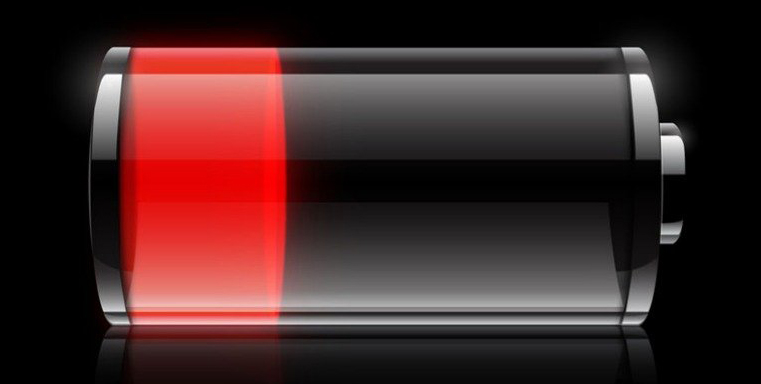
The tablet discharges faster after flashing
Firmware does not match the capabilities of the device
Flashing Android may not fully support the capabilities of individual units of your tablet. It is possible, for example, that GPS will slow down or the quality of photographs may deteriorate, or that all kinds of errors or failures or freezes may occur.
Guarantee
If you use firmware that is not provided by the manufacturer, you will void the warranty.
IMPORTANT. Don't forget that there are specialists you can trust to update Android on your tablet.
Good luck with your successful Android update!
The article describes how to update Android.
If we take into account the statistics, then already in 2013 most of smartphones purchased by consumers ran on the platform " Android" In addition, various manufacturers of such gadgets (except “ Nokia" And " Apple") by default they install the operating system on their devices " Android».
Many factors, including being free and having a lot of games/programs, have made this OS extremely popular. In this article we will briefly talk about how to properly update " Android» to new versions.

About Android
Operating system " Android"in fact, it was not originally developed by the company" Google" The authors of the operating system for gadgets tried to distribute their creation through the company " Samsung”, which, in turn, refused this offer. But " Google"seen in" Android» great prospects and acquired the rights to this development.
The first gadgets on the platform " Android", which went on sale several years ago, had not yet made a splash on the market; the new operating system was still, so to speak, in its “raw” form. But after five years " Android"gained enormous popularity among consumers, pushing into the background " Windows Mobile" And " Symbian».
You can now purchase " Android 6.0", although it is possible that newer versions of this OS with bugs fixed will appear tomorrow. This is all good, especially when you install “ Android» from scratch or buy a gadget with the latest version. But how can you be sure to update to new versions without any problems?
How to update Android to new versions?
First thing you need to know:
- Before updating the operating system, the battery on your gadget must be charged to 100%
- Before updating the operating system " Android» all your programs, contacts, information, etc. must be stored in a separate place. Often after updates all information may simply be lost
There are several update options " Android» to the latest versions:
- Auto
- Forced automatic
- Using a computer
Automatic update method is the most popular. Operating system " Android"it looks for updates itself, and when they come out, the operating system " Android" prompts you to download and install them. The user is only required to give his consent.
By the way, updates weigh quite a bit, up to several hundred megabytes, so with your limited Internet traffic it is better to use Wi-Fi, if available.

Forced-automatic method can be called semi-manual or semi-automatic. If the operating system " Android”does not look for updates on its own, then this role is assigned to us. To do this, go to the Internet through your gadget and open “ Settings", then click on the item " About the system"and enable automatic search for updates. There should be a button in the menu " System update" If updates have already been released, the smartphone will prompt you to download and install them.
From these instructions you can see that the update " Android" is a fairly simple process. But problems also happen. The system may refuse to download new updates. In this case, you need to reset the settings and try to download the updates again. In 90% of cases this helps users. If this does not work, then you will have to turn to another method of updating - through a computer.
Updating using a computer occurs using custom firmware. Custom firmware is unofficial updates. The fact is that any updates to any system can be either official (that is, created by the developers themselves) or unofficial - updates made by individual programmers. In custom firmware, as a rule, everything unnecessary from the point of view of certain user groups is removed and, accordingly, everything necessary is added according to the same criteria.

The whole point of updating the operating system " Android"on a gadget via a computer comes down to the following. You need to download the firmware from the Internet to your computer, and then download it from the computer using certain programs and install it on the gadget. But this is not a relatively easy process. It must be remembered that each model of smartphone or tablet has its own procedure (selection of custom firmware, installation programs, etc.). You can find out more about this for your gadget model on the Internet.
Video: How to update your Android smartphone?



















